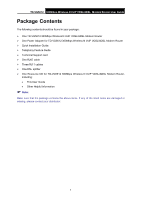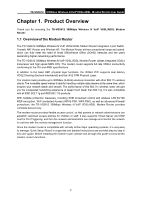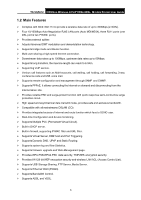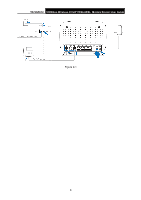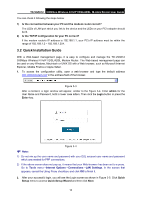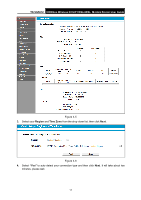TP-Link TD-VG5612 TD-VG5612 V1 User Guide - Page 17
The Back Panel, TD-VG5612, Wi-Fi, PHONE2/PHONE1, LAN4/WAN, LAN3, RESET, Reset the modem router
 |
View all TP-Link TD-VG5612 manuals
Add to My Manuals
Save this manual to your list of manuals |
Page 17 highlights
TD-VG5612 300Mbps Wireless N VoIP VDSL/ADSL Modem Router User Guide 1.3.2 The Back Panel Figure 1-2 Wi-Fi: The switch for the Wi-Fi function is on the top. Press the button to enable/disable the Wi-Fi function. WPS: The switch for the WPS function is on the top. For details, please refer to 4.8.2 WPS Settings. DSL: Through the port, you can connect the modem router with the telephone. Or you can connect them by an external separate splitter. For details, please refer to 2.3 Connecting the Modem Router. PHONE2/PHONE1: The phone port connects to a phone set. LAN4/WAN, LAN3, LAN2, LAN1: Through these ports, you can connect the modem router to your PC or the other Ethernet network devices. In wireless router mode you will be able to connect to Cable/FTTH/VDSL/ADSL device. USB: The USB port connects to a USB storage device, a USB printer or a 3G/4G Modem. RESET: The switch for resetting the modem router. • Reset the modem router: There are two ways to reset the modem router's factory defaults. Method one: With the modem router powered on, use a pin to press and hold the Reset button for at least 5 seconds. And the modem router will reboot to its factory default settings. Method two: Restore the default setting from 4.22.7 Factory Defaults of the modem router's Web-based management page. ON/OFF: The switch for the power. POWER: The Power plug is where you will connect the power adapter. 6