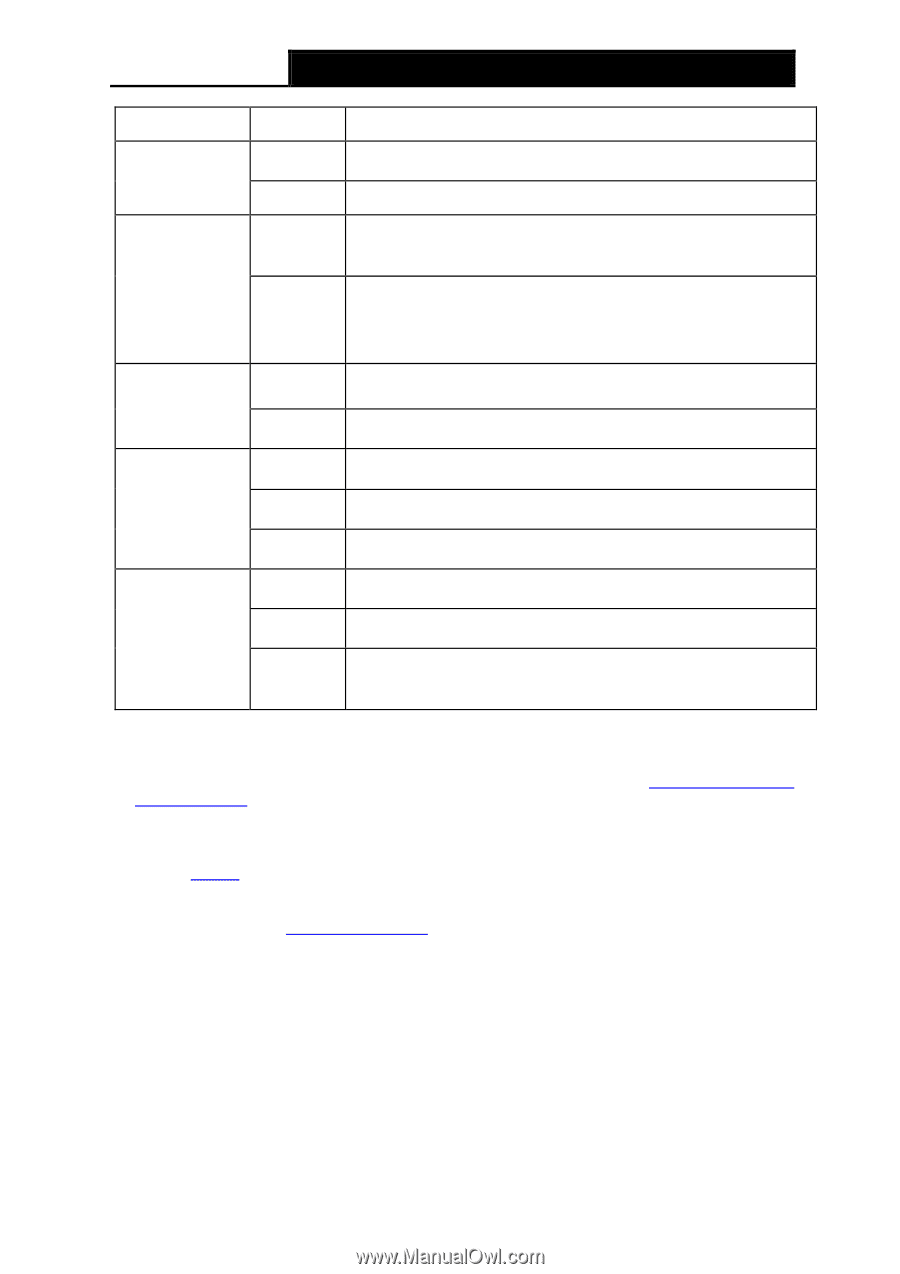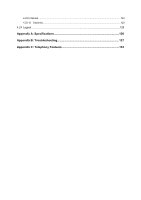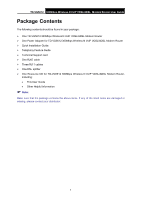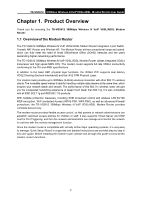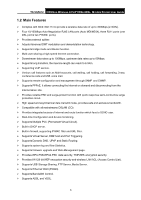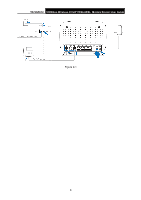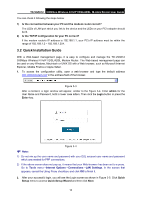TP-Link TD-VG5612 TD-VG5612 V1 User Guide - Page 16
Mbps Wireless N VoIP VDSL/ADSL Modem Router User Guide, 3 Connecting the, Modem Router, Note 1
 |
View all TP-Link TD-VG5612 manuals
Add to My Manuals
Save this manual to your list of manuals |
Page 16 highlights
TD-VG5612 300Mbps Wireless N VoIP VDSL/ADSL Modem Router User Guide VoIP1/ VoIP2 WPS Off On Off On/Off Flash The wireless function is disabled. The corresponding phone is off-hook. The corresponding phone is on-hook. It turns on when a WPS synchronization is established and automatically turns Off about five minutes later. WPS handshaking is in process and will continue for about 2 minutes. Please press the WPS button on other wireless devices that you want to add to the network while the LED is flashing. LAN(1-4) USB 3G On Off On Flash Off On Flash Off The corresponding LAN port is connected. The corresponding LAN port is not connected. The USB device is identified and ready to use. A new USB device is being identified. No USB device is plugged in to the USB port. 3G Internet is successfully connected. The modem router is connecting to the 3G Internet. 3G Internet is not connected or the modem router is operating in other modes. Note: 1. If the DSL LED is off, please check your Internet connection first. Refer to 2.3 Connecting the Modem Router for more information about how to make Internet connection correctly. If you have already made a right connection, please contact your ISP to make sure if your Internet service is available now. 2. If the Internet LED is off, please check your DSL LED first. If your DSL LED is also off, please refer to Note 1. If your DSL LED is GREEN ON, please check your Internet configuration. You may need to check this part of information with your ISP and make sure everything have been input correctly. 3. You can also refer to 4.8.2 WPS Settings for more information. 5