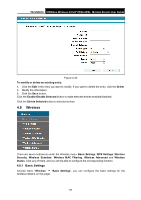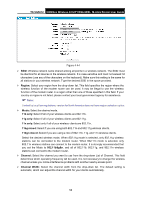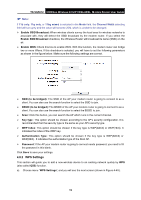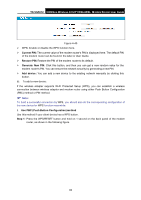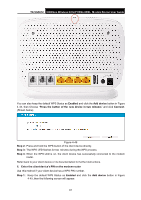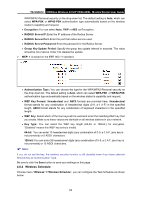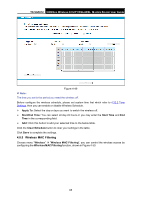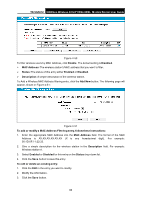TP-Link TD-VG5612 TD-VG5612 V1 User Guide - Page 72
Press the button of the new device in two minutes, Enter the client device's PIN on the modem router
 |
View all TP-Link TD-VG5612 manuals
Add to My Manuals
Save this manual to your list of manuals |
Page 72 highlights
TD-VG5612 300Mbps Wireless N VoIP VDSL/ADSL Modem Router User Guide You can also keep the default WPS Status as Enabled and click the Add device button in Figure 4-45, then Choose "Press the button of the new device in two minutes" and click Connect. (Shown below) Figure 4-46 Step 2: Press and hold the WPS button of the client device directly. Step 3: The WPS LED flashes for two minutes during the WPS process. Step 4: When the WPS LED is on, the client device has successfully connected to the modem router. Refer back to your client device or its documentation for further instructions. II. Ente r the client device's PIN on the mode m router Use this method if your client device has a WPS PIN number. Step 1: Keep the default WPS Status as Enabled and click the Add device button in Figure 4-45, then the following screen will appear. 61