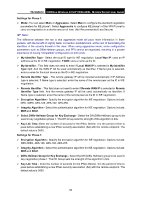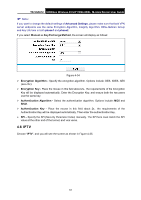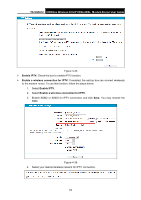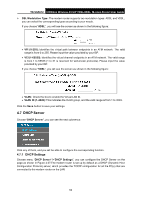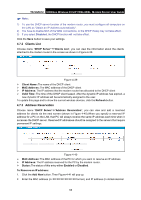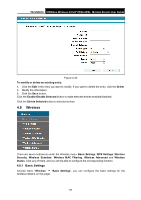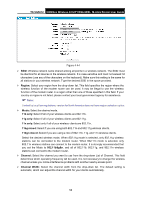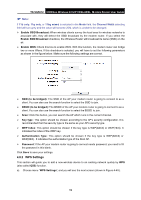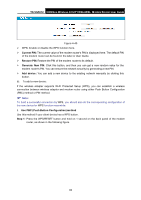TP-Link TD-VG5612 TD-VG5612 V1 User Guide - Page 66
Clients List, 4.7.3 Address Reservation, To Reserve an IP address
 |
View all TP-Link TD-VG5612 manuals
Add to My Manuals
Save this manual to your list of manuals |
Page 66 highlights
TD-VG5612 300Mbps Wireless N VoIP VDSL/ADSL Modem Router User Guide Note: 1) To use the DHCP server function of the modem router, you must configure all computers on the LAN as "Obtain an IP Address automatically". 2) You have to disable NAT of the WAN connections, or the DHCP Relay may not take effect. 3) If you select Disabled, the DHCP function will not take effect. Click the Save button to save your settings. 4.7.2 Clients List Choose menu "DHCP Server""Clients List", you can view the information about the clients attached to the modem router in the screen as shown in Figure 4-39. Figure 4-39 Clie nt Name : The name of the DHCP client M AC Addre ss: The MAC address of the DHCP client IP Addre ss: The IP address that the modem router has allocated to the DHCP client Valid Time: The time of the DHCP client leased. After the dynamic IP address has expired, a new dynamic IP address will be automatically assigned to the user. To update this page and to show the current wireless devices, click the Refresh button. 4.7.3 Address Reservation Choose menu "DHCP Server""Address Reservation", you can view and add a reserved address for clients via the next screen (shown in Figure 4-40).When you specify a reserved IP address for a PC on the LAN, that PC will always receive the same IP address each time when it accesses the DHCP server. Reserved IP addresses should be assigned to the servers that require permanent IP settings. Figure 4-40 M AC Addre ss: The MAC address of the PC for which you want to reserve an IP address. IP Addre ss: The IP address reserved for the PC by the modem router. Status: The status of this entry either Enable d or Disabled. To Reserve an IP address: 1. Click the Add New button. Then Figure 4-41 will pop up. 2. Enter the MAC address (in XX:XX:XX:XX:XX:XX format.) and IP address (in dotted-decimal 55