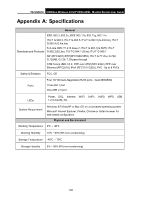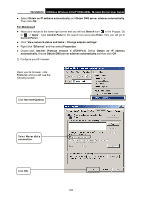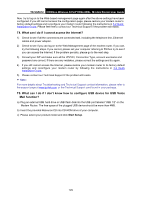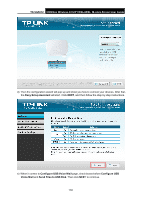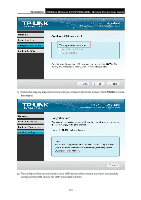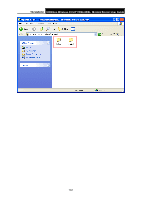TP-Link TD-VG5612 TD-VG5612 V1 User Guide - Page 141
TD-VG5612, Easy Setup Assistant, Con USB Voice Mail, Con USB, Voice Mail
 |
View all TP-Link TD-VG5612 manuals
Add to My Manuals
Save this manual to your list of manuals |
Page 141 highlights
TD-VG5612 300Mbps Wireless N VoIP VDSL/ADSL Modem Router User Guide d) Then the configuration wizard will pop up and show you how to connect your devices. After that, the Easy Setup Assistant will start. Click NEXT, and then follow the step-by-step instructions. e) When it comes to Configure USB Voice Mail page, check boxes before Configure USB Voice Mail and Send Files to USB Disk. Then click NEXT to continue. 130

TD-VG5612
300Mbps Wireless N VoIP VDSL/ADSL Modem Router User Guide
130
d) Then the configuration wizard will pop up and show you how to connect your devices. After that,
the
Easy Setup Assistant
will start. Click
NEXT
, and then follow the step-by-step instructions.
e) When it comes to
Configure USB Voice Mail
page, check boxes before
Configure USB
Voice Mail
and
Send Files to USB Disk
. Then click
NEXT
to continue.