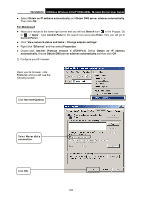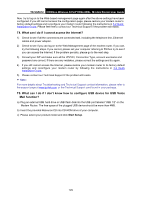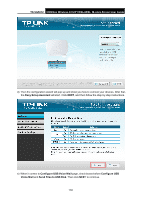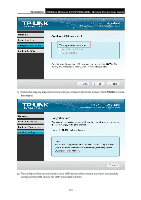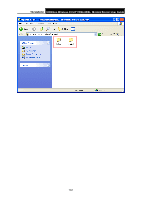TP-Link TD-VG5612 TD-VG5612 V1 User Guide - Page 144
Appendix C: Telephony Features
 |
View all TP-Link TD-VG5612 manuals
Add to My Manuals
Save this manual to your list of manuals |
Page 144 highlights
TD-VG5612 300Mbps Wireless N VoIP VDSL/ADSL Modem Router User Guide Appendix C: Telephony Features This section introduces what the following features are used for. Call Holding This feature allows you to put a call on hold, in which case the call is not ended but no verbal communication is available. To put a call on hold, press the FLASH button. To return to the original call, press the FLASH button again. Call Transfer This feature allows you to redirect the current call to another phone by using the FLASH button and dialing the destination number. To transfer a call, please follow the steps below: 1. Press FLASH button to put the current call on hold. 2. Dial the destination number. Note: To quit the transfer, press the FLASH button again to return to the original call before hearing the ringback tone. 3. Hang up when hearing the ringback tone or wait for the newly called party to answer and then hang up. Now the call is successfully transferred. Call Waiting With this feature enabled, if a calling party places a call to you while you are busy, you are able to suspend the current call and switch to the new incoming call. To switch to the new incoming call, press FLASH followed by the number 2. The first call will be automatically put on hold. You can switch between the two calls by pressing FLASH followed by the number 2. USB Voice Mail With this feature enabled, the caller will be prompted to leave a voice message upon the call or when there is no response for a certain time. Call Forwarding This feature allows an incoming call to be redirected to a specified party. There are two call forwarding features, including Call Forwarding Unconditionally and Call Forwarding on No Answer. With Call Forwarding Unconditionally enabled, no matter whether the called party is busy or not, the incoming call will be redirected to the specified party. With Call Forwarding on No Answer enabled, the incoming call will be redirected to the specified party when there is no response for a certain time. Anonymous Calling This feature allows you to make a call without your phone number or ID being displayed on the called party's phone. Anonymous Call Blocking With this feature enabled, all anonymous calls will be blocked. 133