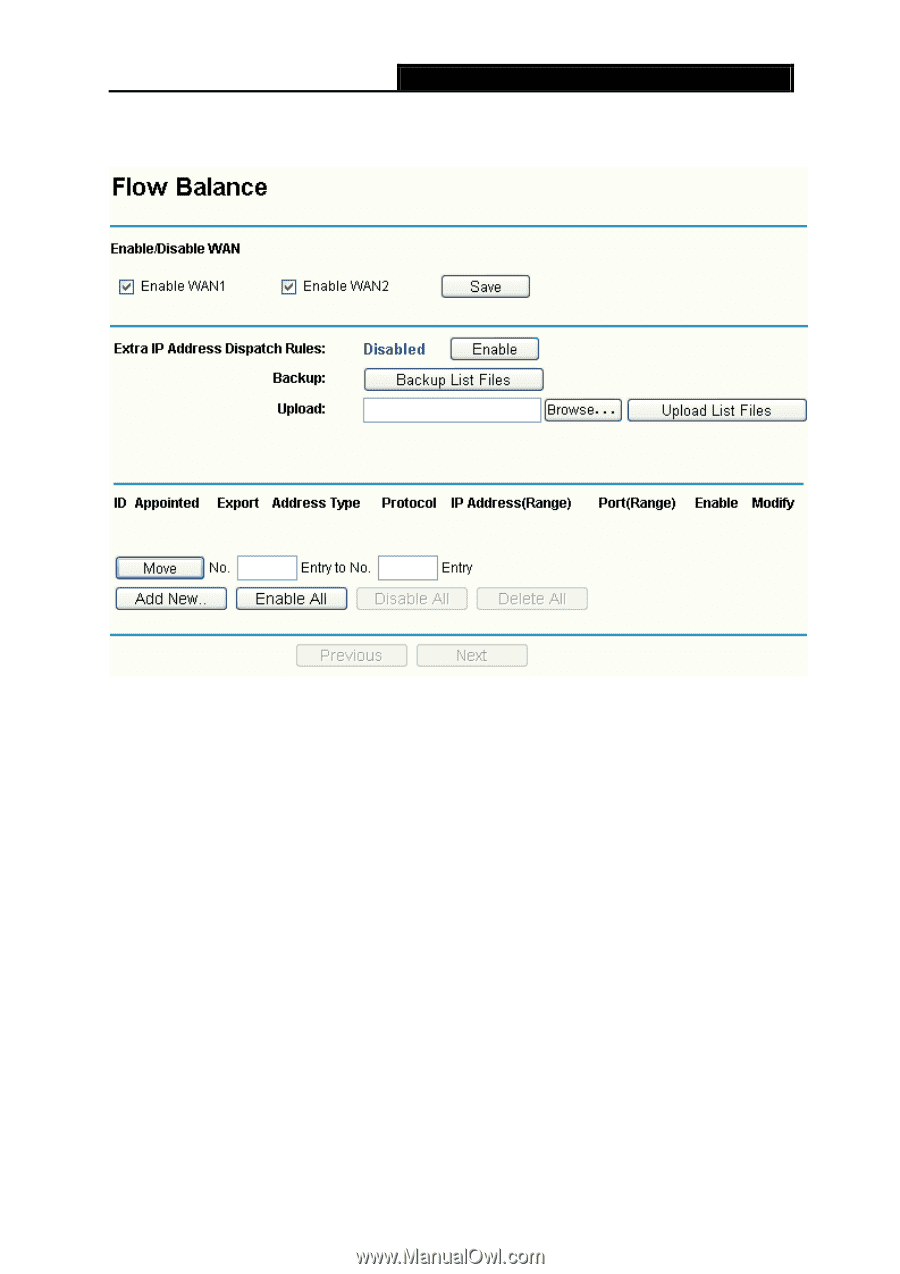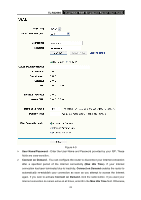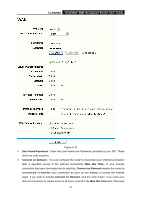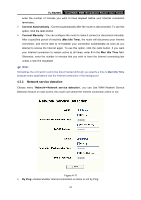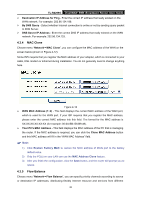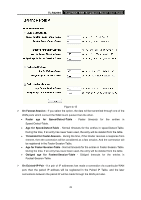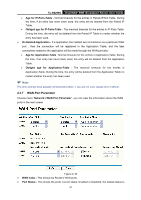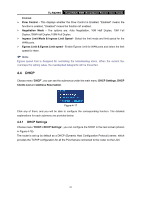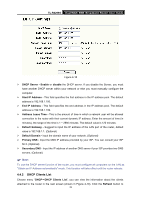TP-Link TL-R4299G User Guide - Page 33
Additional IP Address dispatch rules - port forwarding
 |
UPC - 845973040260
View all TP-Link TL-R4299G manuals
Add to My Manuals
Save this manual to your list of manuals |
Page 33 highlights
TL-R4299G Dual-WAN SMB Broadband Router User Guide ISPs. For example, you can specify some packets prior forwarding from WAN port 1, which depend on specified source or destination IP addresses. Figure 4-13 ¾ Enable/Disable WAN - Enable the WAN port you want to use, then click Save to make it effective. ¾ Additional IP Address dispatch rules - Enable the function and then make the dispatch rules. ¾ Backup - Click the button to backup the list files. ¾ Upload - Click the button to upload an existed file. You can click Browse to locate the specific file first, and then click the Upload List Files to complete the process. ¾ Rules list - This table displays the current dispatch rules. To add a dispatch rule: Step 1: Click Add New button shown in Figure 4-13, you will see a new screen shown in Figure 4-14. Step 2: Select the Rules select, protocol, Datagram Pass Policy and Transmit Path, enter IP address and Port like the next screen shows. 27