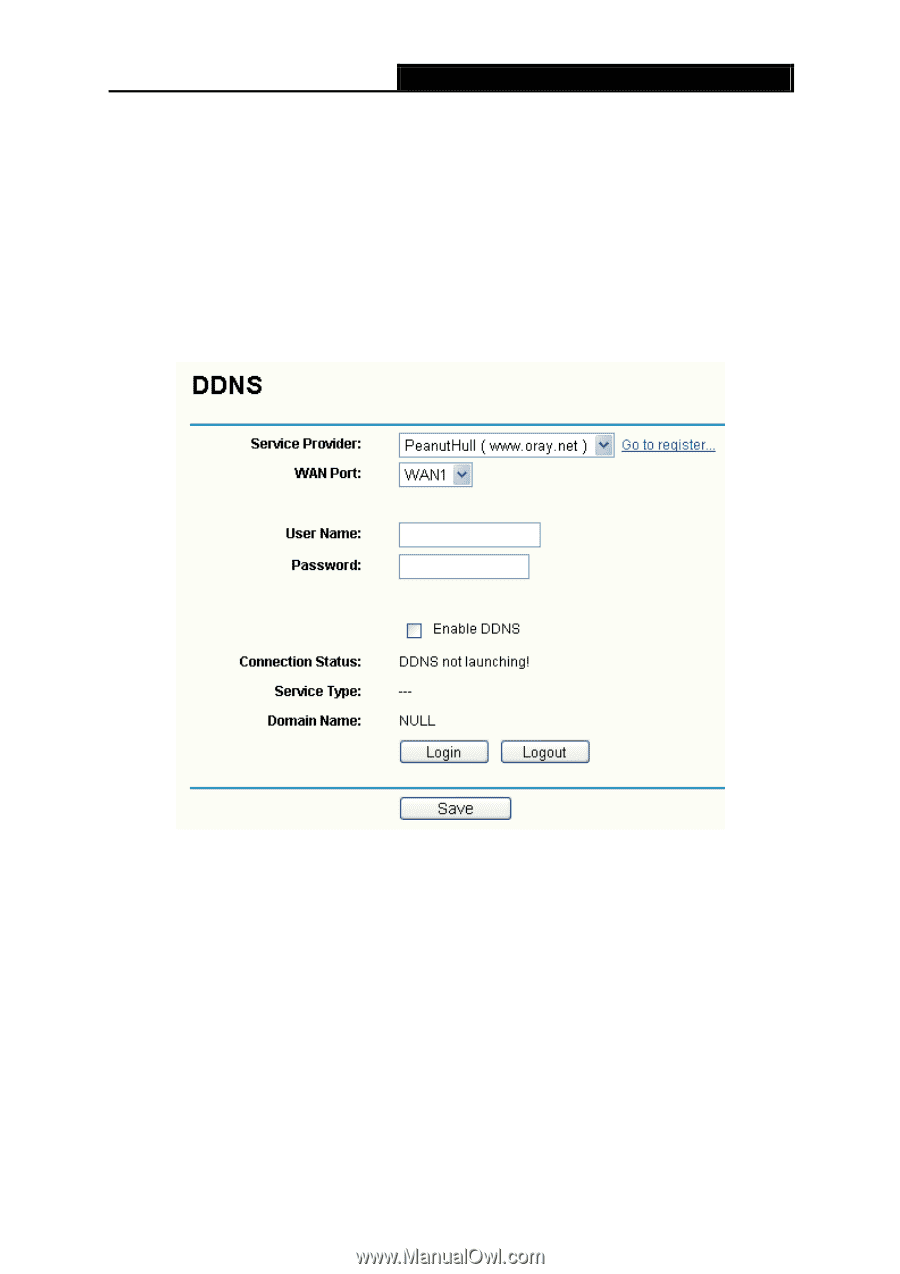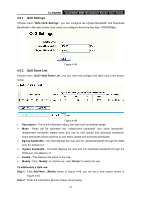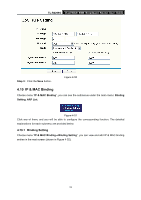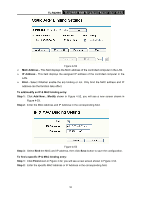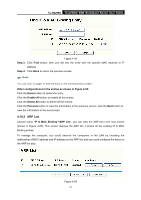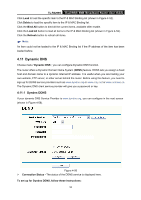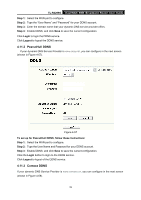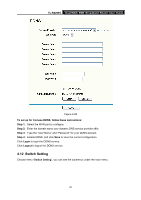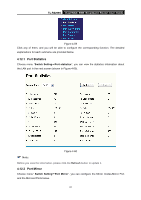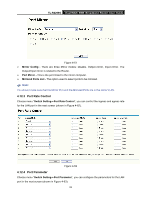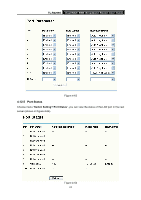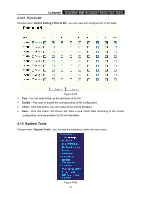TP-Link TL-R4299G User Guide - Page 65
PeanutHull DDNS, 11.3 Comexe DDNS
 |
UPC - 845973040260
View all TP-Link TL-R4299G manuals
Add to My Manuals
Save this manual to your list of manuals |
Page 65 highlights
TL-R4299G Dual-WAN SMB Broadband Router User Guide Step 1: Select the WAN port to configure. Step 2: Type the "User Name" and "Password" for your DDNS account. Step 3: Enter the domain name that your dynamic DNS service provider offers. Step 4: Enable DDNS, and click Save to save the current configuration. Click Login to login the DDNS service. Click Logout to logout the DDNS service. 4.11.2 PeanutHull DDNS If your dynamic DNS Service Provider is www.oray.net, you can configure in the next screen (shown in Figure 4-57). Figure 4-57 To set up for PeanutHull DDNS, follow these instructions: Step 1: Select the WAN port to configure. Step 2: Type the User Name and Password for your DDNS account. Step 3: Enable DDNS, and click Save to save the current configuration. Click the Login button to login to the DDNS service. Click Logout to logout of the DDNS service. 4.11.3 Comexe DDNS If your dynamic DNS Service Provider is www.comexe.cn, you can configure in the next screen (shown in Figure 4-58). 59