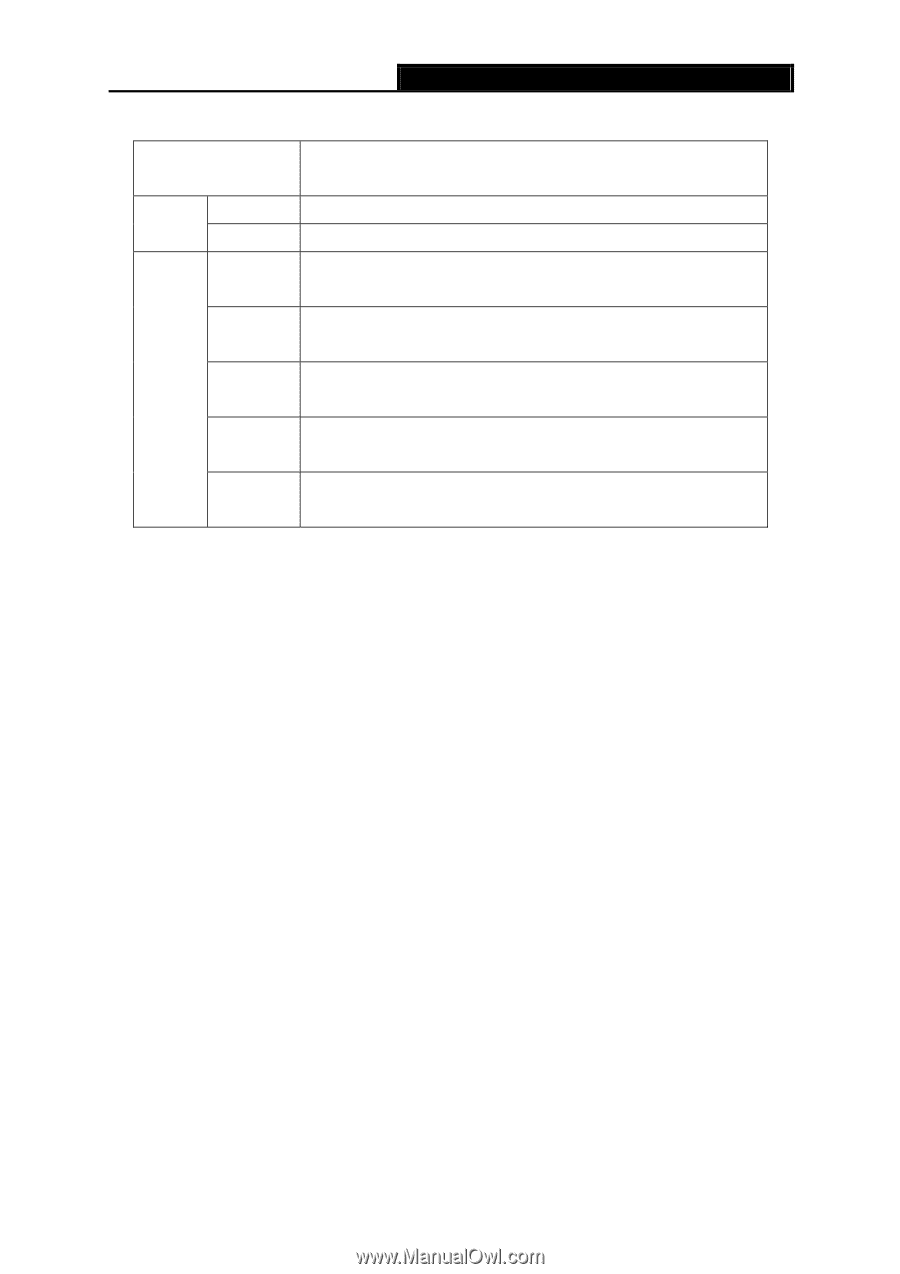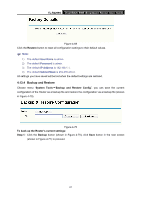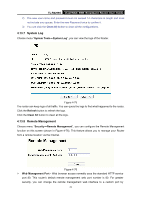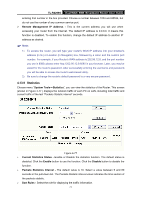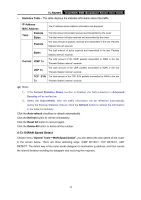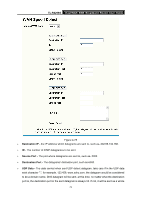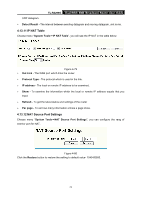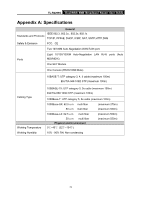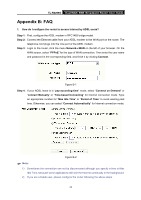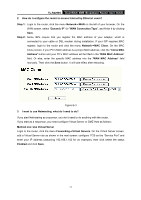TP-Link TL-R4299G User Guide - Page 78
WAN Speed Detect
 |
UPC - 845973040260
View all TP-Link TL-R4299G manuals
Add to My Manuals
Save this manual to your list of manuals |
Page 78 highlights
TL-R4299G Dual-WAN SMB Broadband Router User Guide ¾ Statistics Table - This table displays the statistics information about the traffic. IP Address MAC Address The IP address whose statistics information are displayed Total Packets Bytes The total amount of packets received and transmitted by the router The total amount of bytes received and transmitted by the router Packets The total amount of packets received and transmitted in the last "Packets Statistic interval" seconds Bytes The total amount of bytes received and transmitted in the last "Packets Statistic interval" seconds Current ICMP Tx The total amount of the ICMP packets transmitted to WAN in the last "Packets Statistic interval" seconds UDP Tx The total amount of the UDP packets transmitted to WAN in the last "Packets Statistic interval" seconds TCP SYN The total amount of the TCP SYN packets transmitted to WAN in the last Tx "Packets Statistic interval" seconds ) Note: 1) If the Current Statistics Status function is disabled, the DoS protection in Advanced Security will be ineffective. 2) Select the Auto-refresh, then the traffic information will be refreshed automatically during the Packets Statistics Interval. Click the Refresh button to refresh the information in the table immediately. Click the Auto-refresh checkbox to refresh automatically. Click the Refresh button to refresh immediately. Click the Reset All button to recount again. Click the Delete All button to delete all the number. 4.13.10 WAN Speed Detect Choose menu "System Tools→WAN Speed Detect", you can detect the wan speed of the router in the screen below. There are three detecting ways: ICMP DETECT, TCP DETECT, UDP DETECT. The detect way is the router sends datagram to destination ip address, and then counts the interval between sending the datagram and receiving the response. 72