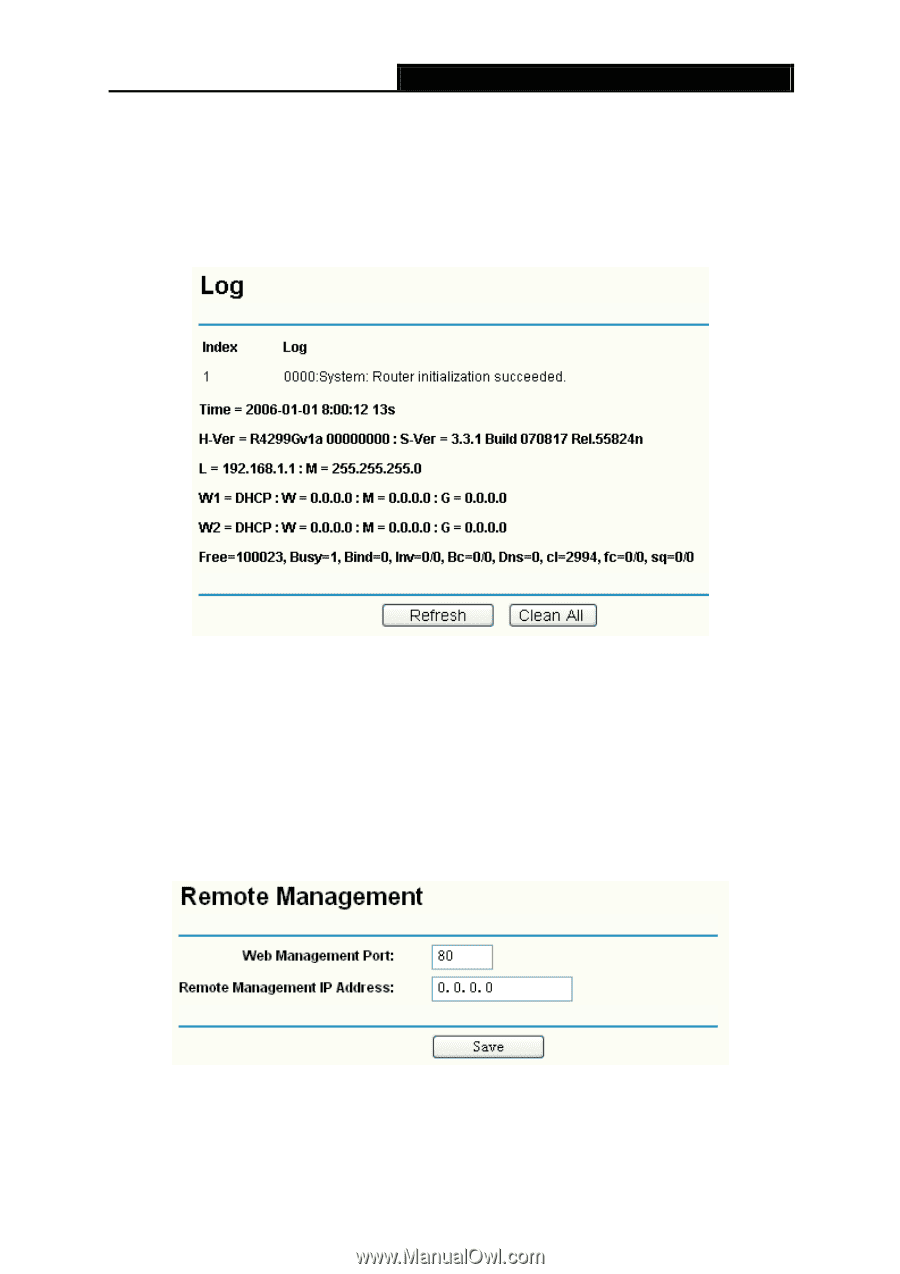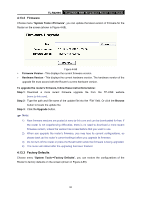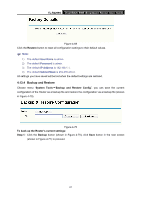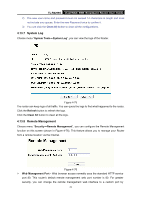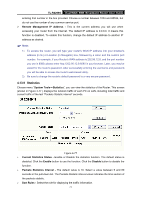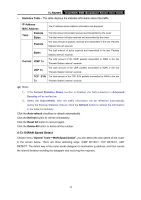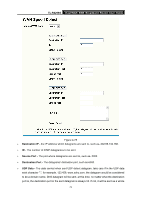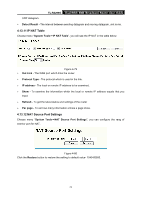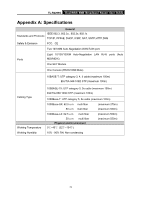TP-Link TL-R4299G User Guide - Page 76
System Log, 13.8 Remote Management
 |
UPC - 845973040260
View all TP-Link TL-R4299G manuals
Add to My Manuals
Save this manual to your list of manuals |
Page 76 highlights
TL-R4299G Dual-WAN SMB Broadband Router User Guide 2) The new user name and password must not exceed 14 characters in length and must not include any spaces. Enter the new Password twice to confirm it. 3) You can click the Clean All button to clean all the configurations. 4.13.7 System Log Choose menu "System Tools→System Log", you can view the logs of the Router. Figure 4-75 The router can keep logs of all traffic. You can query the logs to find what happened to the router. Click the Refresh button to refresh the logs. Click the Clean All button to clean all the logs. 4.13.8 Remote Management Choose menu "Security→Remote Management", you can configure the Remote Management function on this screen (shown in Figure 4-76). This feature allows you to manage your Router from a remote location via the Internet. Figure 4-76 ¾ Web Management Port - Web browser access normally uses the standard HTTP service port 80. This router's default remote management web port number is 80. For greater security, you can change the remote management web interface to a custom port by 70