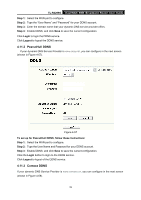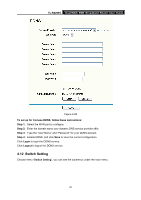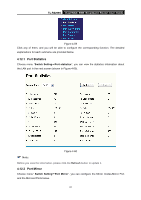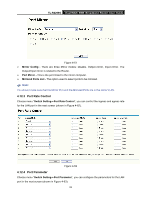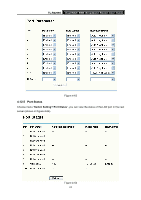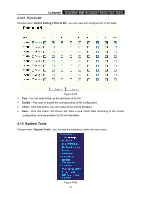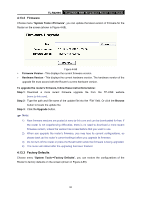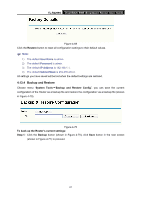TP-Link TL-R4299G User Guide - Page 70
System Tools
 |
UPC - 845973040260
View all TP-Link TL-R4299G manuals
Add to My Manuals
Save this manual to your list of manuals |
Page 70 highlights
TL-R4299G Dual-WAN SMB Broadband Router User Guide 4.12.6 Port VLAN Choose menu "Switch Setting→Port VLAN", you can view and configure the VLAN table. Figure 4-65 ¾ Port - You can select them as the members of VLAN. ¾ Enable - This used to enable the corresponding VLAN configuration. ¾ Clean - Click this button, you can make all the entries Disabled. ¾ Save - Click this button, the Router will make a new VLAN table according to the current configuration, and the enabled VLAN will take effect. 4.13 System Tools Choose menu "System Tools", you can see the submenus under the main menu: Figure 4-66 64
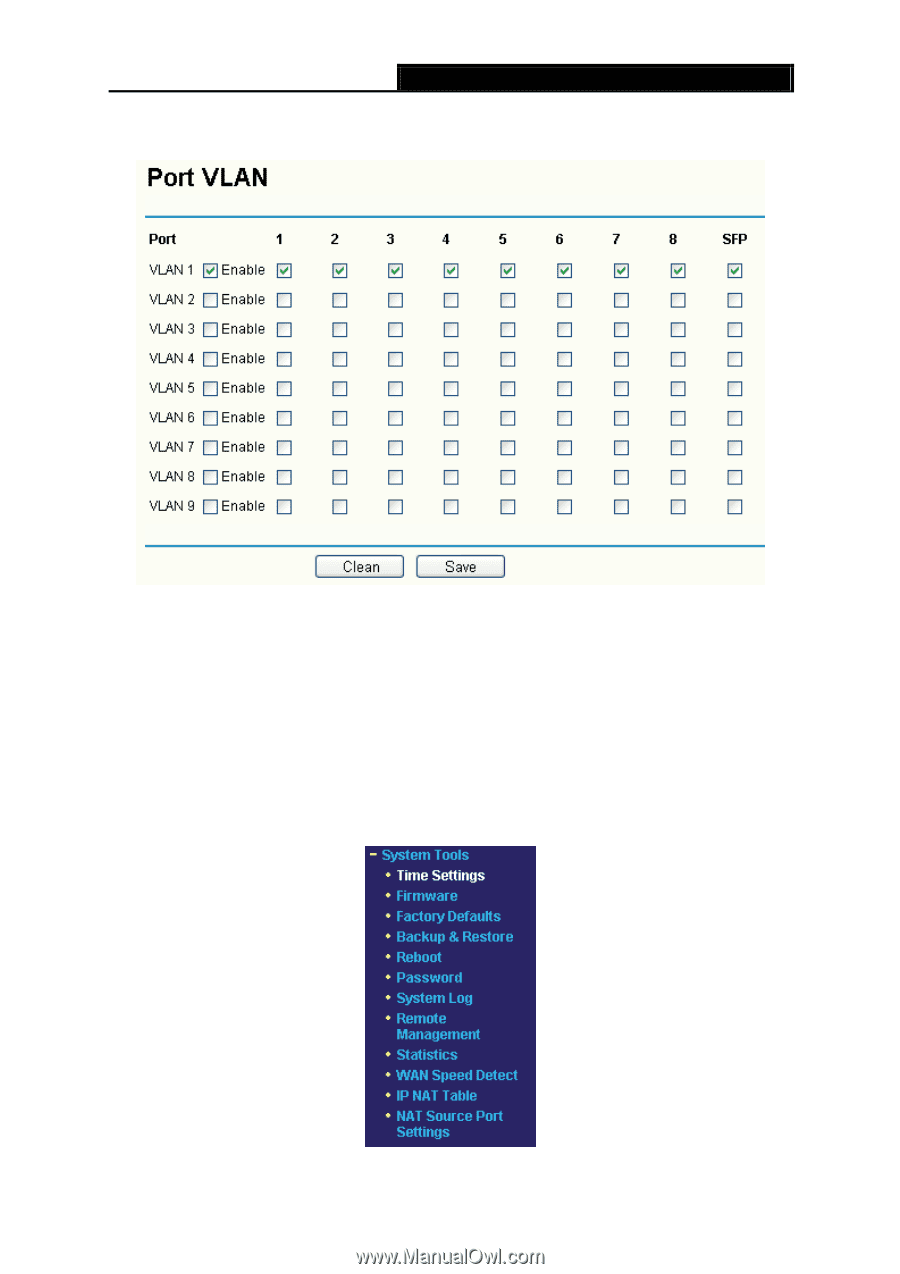
TL-R4299G
Dual-WAN SMB Broadband Router User Guide
64
4.12.6 Port VLAN
Choose menu “
Switch Setting
→
Port VLAN
”, you can view and configure the VLAN table.
Figure 4-65
¾
Port -
You can select them as the members of VLAN.
¾
Enable -
This used to enable the corresponding VLAN configuration.
¾
Clean -
Click this button, you can make all the entries Disabled.
¾
Save -
Click this button, the Router will make a new VLAN table according to the current
configuration, and the enabled VLAN will take effect.
4.13 System Tools
Choose menu “
System Tools
”, you can see the submenus under the main menu:
Figure 4-66