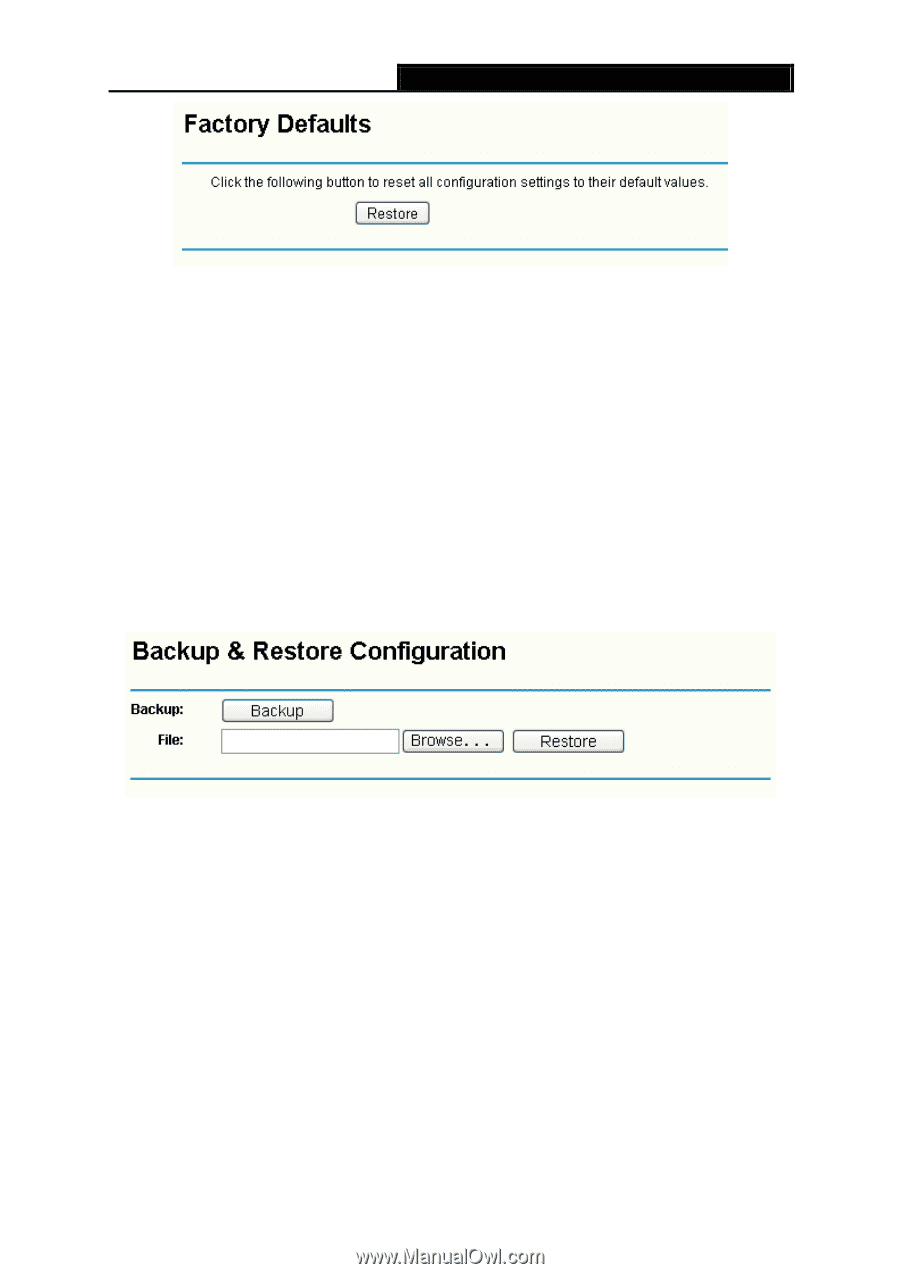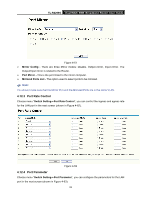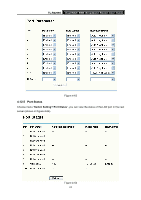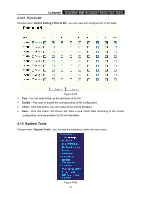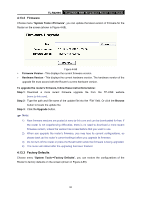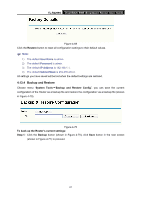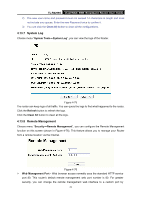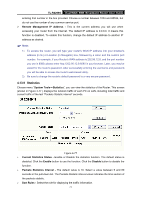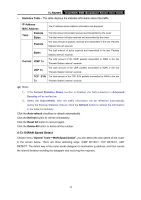TP-Link TL-R4299G User Guide - Page 73
Backup and Restore
 |
UPC - 845973040260
View all TP-Link TL-R4299G manuals
Add to My Manuals
Save this manual to your list of manuals |
Page 73 highlights
TL-R4299G Dual-WAN SMB Broadband Router User Guide Figure 4-69 Click the Restore button to reset all configuration settings to their default values. ) Note: 1) The default User Name is admin. 2) The default Password is admin. 3) The default IP Address is 192.168.1.1. 4) The default Subnet Mask is 255.255.255.0. All settings you have saved will be lost when the default settings are restored. 4.13.4 Backup and Restore Choose menu "System Tools→ Backup and Restore Config", you can save the current configuration of the Router as a backup file and restore the configuration via a backup file (shown in Figure 4-70). Figure 4-70 To back up the Router's current settings: Step 1: Click the Backup button (shown in Figure 4-70), click Save button in the next screen (shown in Figure 4-71) to proceed. 67