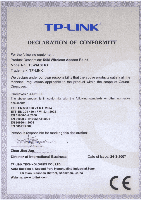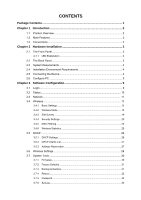TP-Link TL-WA501G User Guide - Page 10
Hardware Installation - ap
 |
UPC - 845973051129
View all TP-Link TL-WA501G manuals
Add to My Manuals
Save this manual to your list of manuals |
Page 10 highlights
TL-WA501G 54M Wireless Access Point User Guide Chapter 2 Hardware Installation 2.1 The Front Panel Figure 2-1 The LED indicators displayed on the front panel, the status of these LED indicators represent the device's working circs. For details, please refer to 2.1.1 LED Explanation 2.1.1 LED Explanation Name Status Indication Power Off No Power On Power on Off The AP has a hardware error System On The AP is initialising Flashing The AP is working properly Off There is no device linked to the corresponding port LAN On There is a device linked to the corresponding port but no activity WLAN Flashing There is an active device linked to the corresponding port Off The Wireless Radio function is disabled Flashing The Wireless Radio function is enabled 2.2 The Back Panel Figure 2-2 3