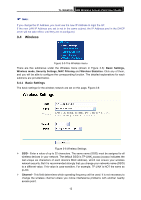TP-Link TL-WA501G User Guide - Page 19
Wireless - security
 |
UPC - 845973051129
View all TP-Link TL-WA501G manuals
Add to My Manuals
Save this manual to your list of manuals |
Page 19 highlights
TL-WA501G 54M Wireless Access Point User Guide ) Note: If you change the IP Address, you must use the new IP Address to login the AP. If the new LAN IP Address you set is not in the same subnet, the IP Address pool in the DHCP sever will not take effect, until they are re-configured. 3.4 Wireless Figure 3-5 The Wireless menu There are five submenus under the Wireless menu (shown in Figure 3-5): Basic Settings, Wireless mode, Security Settings, MAC Filtering and Wireless Statistics. Click any of them, and you will be able to configure the corresponding function. The detailed explanations for each submenu are provided below. 3.4.1 Basic Settings The basic settings for the wireless network are set on this page, Figure 3-6: Figure 3-6 Wireless Settings ¾ SSID - Enter a value of up to 32 characters. The same name (SSID) must be assigned to all wireless devices in your network. The default SSID is TP-LINK_xxxxxx (xxxxxx indicates the last unique six characters of each device's MAC address), which can ensure your wireless network security. But it is recommended strongly that you change your networks name (SSID) to a different value. This value is case-sensitive. For example, TP-LINK is NOT the same as tp-link. ¾ Channel - This field determines which operating frequency will be used. It is not necessary to change the wireless channel unless you notice interference problems with another nearby access point. 12