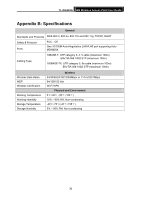TP-Link TL-WA501G User Guide - Page 44
Appendix C: FAQ - default ip address
 |
UPC - 845973051129
View all TP-Link TL-WA501G manuals
Add to My Manuals
Save this manual to your list of manuals |
Page 44 highlights
TL-WA501G 54M Wireless Access Point User Guide Appendix C: FAQ 1. No lights are lit on the access point. It takes a few seconds for the power indicator to light up. Wait a minute and check the power light status on the access point if the access point has no power. 1) Make sure the power cord is connected to the access point. 2) Make sure the power adapter is connected to a functioning power outlet. If it is in a power strip, make sure the power strip is turned on. If it is plugged directly into the wall, verify that it is not a switched outlet. 3) Make sure you are using the correct TP-LINK power adapter supplied with your access point. 2. The LAN light is not lit. There is a hardware connection problem. Check these items: 1) Make sure the cable connectors are securely plugged in at the access point and the network device (hub, switch, or router). 2) Make sure the connected device is turned on. 3) Be sure the correct cable is used. Use a standard Category 5 Ethernet patch cable. If the network device has Auto Uplink™ (MDI/MDIX) ports, you can use either a crossover cable or a normal patch cable. 3. I cannot access the AP with a wireless capable computer. There is a configuration problem. Check these items: 1) You may not have restarted the computer with the wireless adapter to have TCP/IP changes take effect. Restart the computer. 2) The computer with the wireless adapter may not have the correct TCP/IP settings to communicate with the network. Restart the computer and check that TCP/IP is set up properly for that network. The usual setting for Windows the Network Properties is set to "Obtain an IP address automatically." 3) The access point's default values may not work with your network. Check the access point default configuration against the configuration of other devices in your network. 37