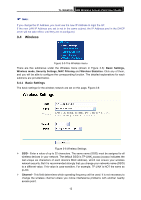TP-Link TL-WA501G User Guide - Page 18
Network - client mode
 |
UPC - 845973051129
View all TP-Link TL-WA501G manuals
Add to My Manuals
Save this manual to your list of manuals |
Page 18 highlights
TL-WA501G 54M Wireless Access Point User Guide ) Note: If you select client mode in Figure 3-7 the wireless status in Figure 3-3 will change, as it showed below: 3.3 Network You can configure the IP parameters of Network on this page. Figure 3-4 Network ¾ Type - Choosing dynamic IP to get IP address from DHCP server, or choosing static IP to configure IP address manually. ¾ IP Address - Enter the IP address of your AP in dotted-decimal notation (factory default: 192.168.1.1). ¾ Subnet Mask - An address code that determines the size of the network. Normally use 255.255.255.0 as the subnet mask. ¾ Gateway - The gateway should be in the same subnet as your IP address. ¾ MAC Address - the physical address of the AP, as seen from the LAN. The value can't be changed. 11