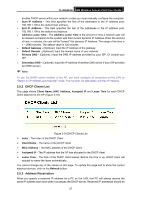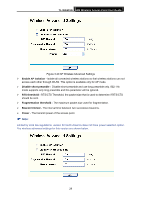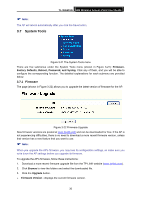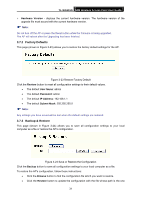TP-Link TL-WA501G User Guide - Page 37
System Tools - default password
 |
UPC - 845973051129
View all TP-Link TL-WA501G manuals
Add to My Manuals
Save this manual to your list of manuals |
Page 37 highlights
TL-WA501G 54M Wireless Access Point User Guide ) Note: The AP will reboot automatically after you click the Save button. 3.7 System Tools Figure 3-21 The System Tools menu There are five submenus under the System Tools menu (shown in Figure 3-21): Firmware, Factory Defaults, Reboot, Password, and Syslog. Click any of them, and you will be able to configure the corresponding function. The detailed explanations for each submenu are provided below. 3.7.1 Firmware The page (shown in Figure 3-22) allows you to upgrade the latest version of firmware for the AP. Figure 3-22 Firmware Upgrade New firmware versions are posted at www.tp-link.com and can be downloaded for free. If the AP is not experiencing difficulties, there is no need to download a more recent firmware version, unless that version has a new feature that you want to use. ) Note: When you upgrade the AP's firmware, you may lose its configuration settings, so make sure you write down the AP settings before you upgrade its firmware. To upgrade the AP's firmware, follow these instructions: 1. Download a more recent firmware upgrade file from the TP-LINK website (www.tp-link.com). 2. Click Browse to view the folders and select the downloaded file. 3. Click the Upgrade button. ¾ Firmware Version - displays the current firmware version. 30