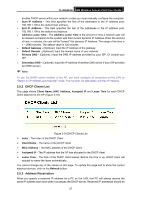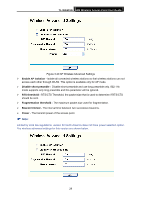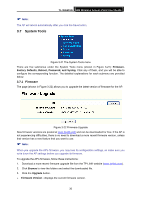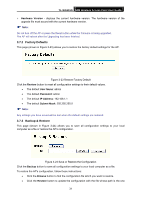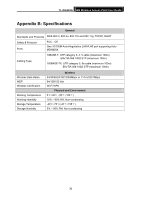TP-Link TL-WA501G User Guide - Page 38
Factory Defaults, 7.3 Backup & Restore - reset
 |
UPC - 845973051129
View all TP-Link TL-WA501G manuals
Add to My Manuals
Save this manual to your list of manuals |
Page 38 highlights
TL-WA501G 54M Wireless Access Point User Guide ¾ Hardware Version - displays the current hardware version. The hardware version of the upgrade file must accord with the current hardware version. ) Note: Do not turn off the AP or press the Reset button while the firmware is being upgraded. The AP will reboot after the Upgrading has been finished. 3.7.2 Factory Defaults This page (shown in Figure 3-23) allows you to restore the factory default settings for the AP. Figure 3-23 Restore Factory Default Click the Restore button to reset all configuration settings to their default values. • The default User Name: admin • The default Password: admin • The default IP Address: 192.168.1.1 • The default Subnet Mask: 255.255.255.0 ) Note: Any settings you have saved will be lost when the default settings are restored. 3.7.3 Backup & Restore This page (shown in Figure 3-24) allows you to save all configuration settings to your local computer as a file or restore the AP's configuration. Figure 3-24 Save or Restore the Configuration Click the Backup button to save all configuration settings to your local computer as a file. To restore the AP's configuration, follow these instructions: • Click the Browse button to find the configuration file which you want to restore. • Click the Restore button to update the configuration with the file whose path is the one 31