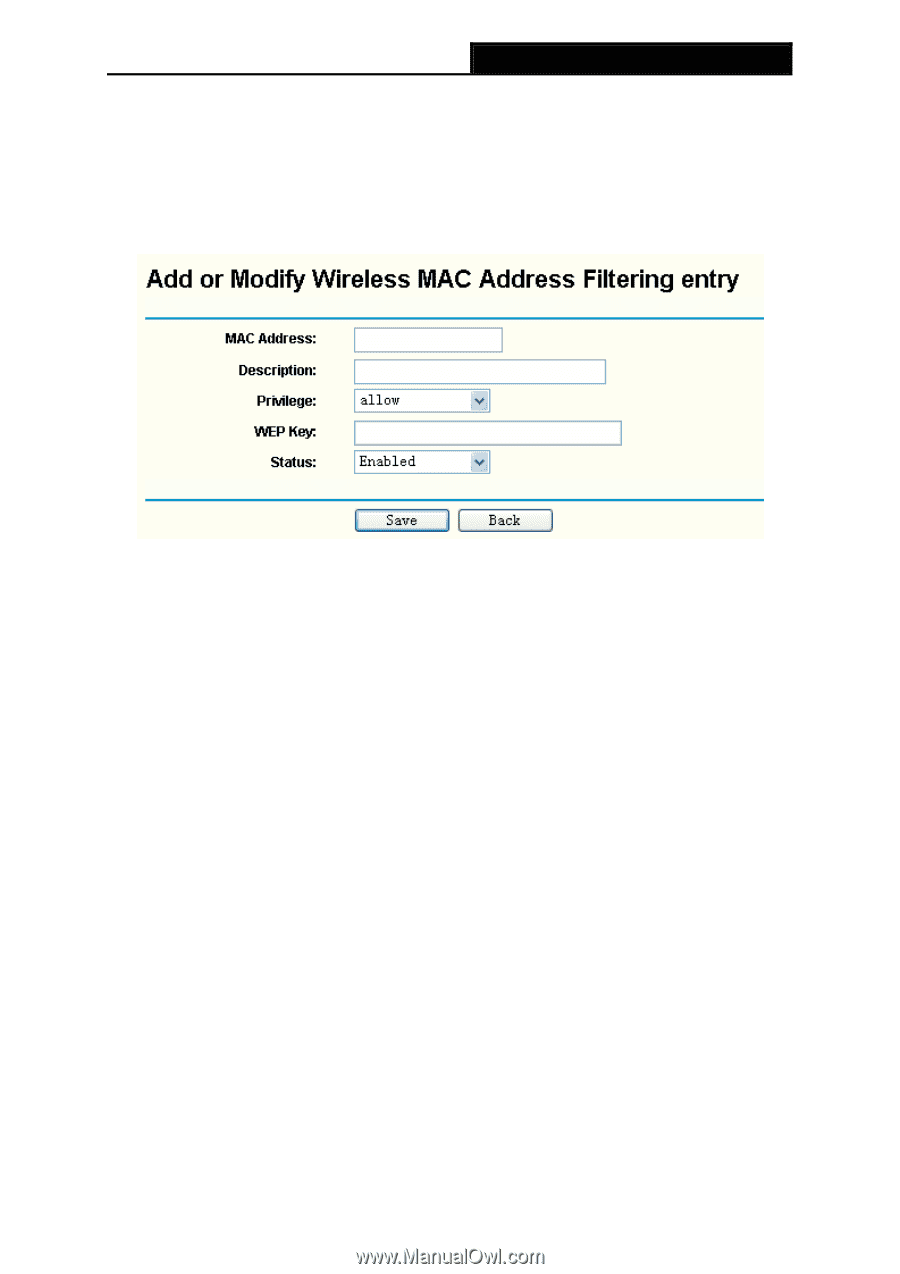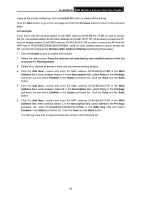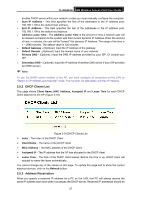TP-Link TL-WA501G User Guide - Page 30
Add or Modify Wireless MAC Address Filtering entry - as repeater
 |
UPC - 845973051129
View all TP-Link TL-WA501G manuals
Add to My Manuals
Save this manual to your list of manuals |
Page 30 highlights
TL-WA501G 54M Wireless Access Point User Guide the radio button Allow the stations not specified by any enabled entries in the list to access, otherwise, select the radio button Deny the stations not specified by any enabled entries in the list to access. Step2:To Add a Wireless MAC Address filtering entry, click the Add New... button. The "Add or Modify Wireless MAC Address Filtering entry" page will appear, shown in Figure 3-14: Figure 3-14 Add or Modify Wireless MAC Address Filtering entry To add or modify a MAC Address Filtering entry, follow these instructions: 1. Enter the appropriate MAC Address into the MAC Address field. The format of the MAC Address is XX-XX-XX-XX-XX-XX (X is any hexadecimal digit). For example: 00-0A-EB-B0-00-0B. 2. Enter a simple description of the wireless station in the Description field. For example: Wireless station A. 3. Privilege - Selects the privileges for this entry, one of Allow / Deny / 64-bit / 128-bit / 152-bit. 4. WEP Key - If you select 64-bit, 128-bit or 152-bit in the Privilege field, enter any combination of hexadecimal digits (0-9, a-f, A-F) in the specified length. For example: 2F34D20BE2. 5. Status - Select Enabled or Disabled for this entry on the Status pull-down list. 6. Click the Save button to save this entry. To add additional entries, repeat steps 1-6. ) Note: When 64-bit, or 128-bit, or 152-bit is selected, WEP Key will be enabled. To modify or delete an existing entry: 1. Click the Edit or Delete button in the Modify column in the MAC Address Filtering Table. 2. Enter the value as desired in the Add or Modify Wireless MAC Address Filtering entry page, and click the Save button. You can click the Enable All button to make all the entries effective, click the Disable All button to 23