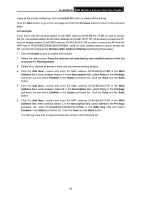TP-Link TL-WA501G User Guide - Page 26
Site Survey - bridge
 |
UPC - 845973051129
View all TP-Link TL-WA501G manuals
Add to My Manuals
Save this manual to your list of manuals |
Page 26 highlights
TL-WA501G 54M Wireless Access Point User Guide ) Note: You can extend this multi-point bridging by adding additional TL-WA501Gs configured in Point-to-Point mode for each additional LAN segment. Furthermore, you can extend the range of the wireless network with wireless antenna accessories. ) Note: To apply any settings you have altered on the page, please click the Save button, and wait the AP reboot automatically. 3.4.3 Site Survey After selecting a mode and pressing button Survey on the Figure 3-7, you can view all of APs around you on this page. Figure 3-11 Site Survey ¾ SSID - The SSID of the AP. ¾ BSSID - The BSSID of the AP, usually also the MAC address of the AP. ¾ Signal - The signal received from the AP. ¾ Channel - The channel the AP works in. ¾ Security - The AP communicates in privacy. ¾ Choose - Choose one AP from list to connect to. Press one of Connect in list to select an AP to connect to. Then the basic settings will show again. You can save settings and reboot to take effective. ) Note: If wireless is disabled, surveying can't work. And if Access Point mode is selected, there is no reason and no choice to connect to another AP, as it showed below. 19