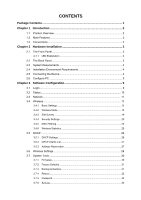TP-Link TL-WA501G User Guide - Page 11
System Requirements, Installation Environment Requirements, Connecting the Device - 54m wireless access point
 |
UPC - 845973051129
View all TP-Link TL-WA501G manuals
Add to My Manuals
Save this manual to your list of manuals |
Page 11 highlights
TL-WA501G 54M Wireless Access Point User Guide ¾ Wireless antenna ¾ Factory Default Reset button ¾ There are three ways to reset the AP's factory defaults: • Use the Factory Defaults function on System Tools -> Factory Defaults page in the AP's Web-based Utility. • Use the Factory Default Reset button: Press and hold the default Reset button for 5 seconds, and then the AP reboot after the System led flash 5 times. • Use the Factory Default Reset button: First, turn off the AP's power. Second, press and hold the default Reset button then turn on the AP's power, until the system LED lights up (about 3 seconds). Last, release the reset button and wait for the AP to reboot. ) Note: Ensure the AP is powered on before it restarts completely. ¾ One LAN 10/100Mbps RJ45 port for connecting the AP to hub or switch ¾ AC power socket: only use the power adapter supplied with the TL-WA501G 54Mbps Wireless Access Point, use of a different adapter may result in product damage. 2.3 System Requirements ¾ Broadband Internet Access Service (DSL/Cable/Ethernet) ¾ One DSL/Cable Modem that has an RJ45 connector ¾ A Ethernet broadband router ¾ TCP/IP protocol must be installed on each PC ¾ Web browser, such as Microsoft Internet Explorer 5.0 or later, Netscape Navigator 6.0 or later ¾ 802.11g or 802.11b-compliant devices, such as the TL-WN510G Wireless Adapter 2.4 Installation Environment Requirements ¾ Not in direct sunlight or near a heater or heating vent ¾ Not cluttered or crowded. There should be at least 2 inches (5 cm) of clear space on all sides of the AP ¾ Well ventilated (especially if it is in a closet) ¾ Operating temperature: 0℃~40℃ (32℉~104℉) ¾ Operating Humidity: 10%~90%RH, Non-condensing 2.5 Connecting the Device Figure 2-3 is an example of an infrastructure network incorporating the TL-WA501G. An Infrastructure network contains an access point or a wireless router. For a typical connection of the AP, please do the following: 1. You will need broadband Internet access (a Cable or DSL-subscriber line into your home or office). Consult with your Cable or DSL provider for proper installation of the modem. 2. Connect the Cable or DSL modem to a Router. Quickly install the router. 4