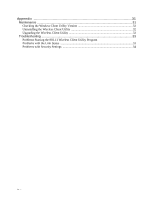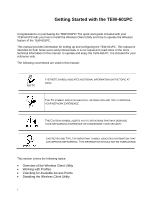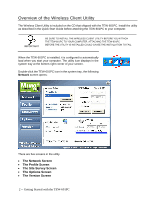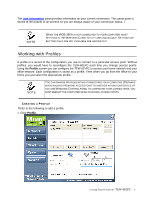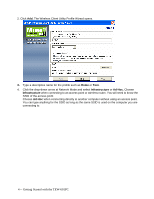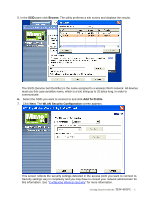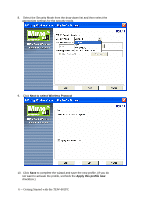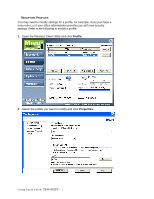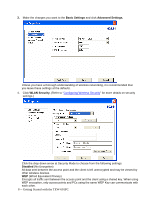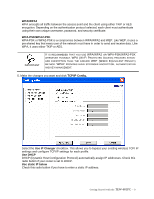TRENDnet TEW-601PC User Guide - Page 10
Test., Infrastructure, Ad-Hoc., Ad-Hoc
 |
UPC - 710931502831
View all TRENDnet TEW-601PC manuals
Add to My Manuals
Save this manual to your list of manuals |
Page 10 highlights
2. Click Add. The Wireless Client Utility Profile Wizard opens. 3. Type a descriptive name for the profile such as Home or Test. 4. Click the drop-down arrow at Network Mode and select Infrastructure or Ad-Hoc. Choose Infrastructure when connecting to an access point or wireless router. You will need to know the SSID of the access point. Choose Ad-Hoc when connecting directly to another computer without using an access point. You can type anything for the SSID as long as the same SSID is used on the computer you are connecting to. 4 -- Getting Started with the TEW-601PC
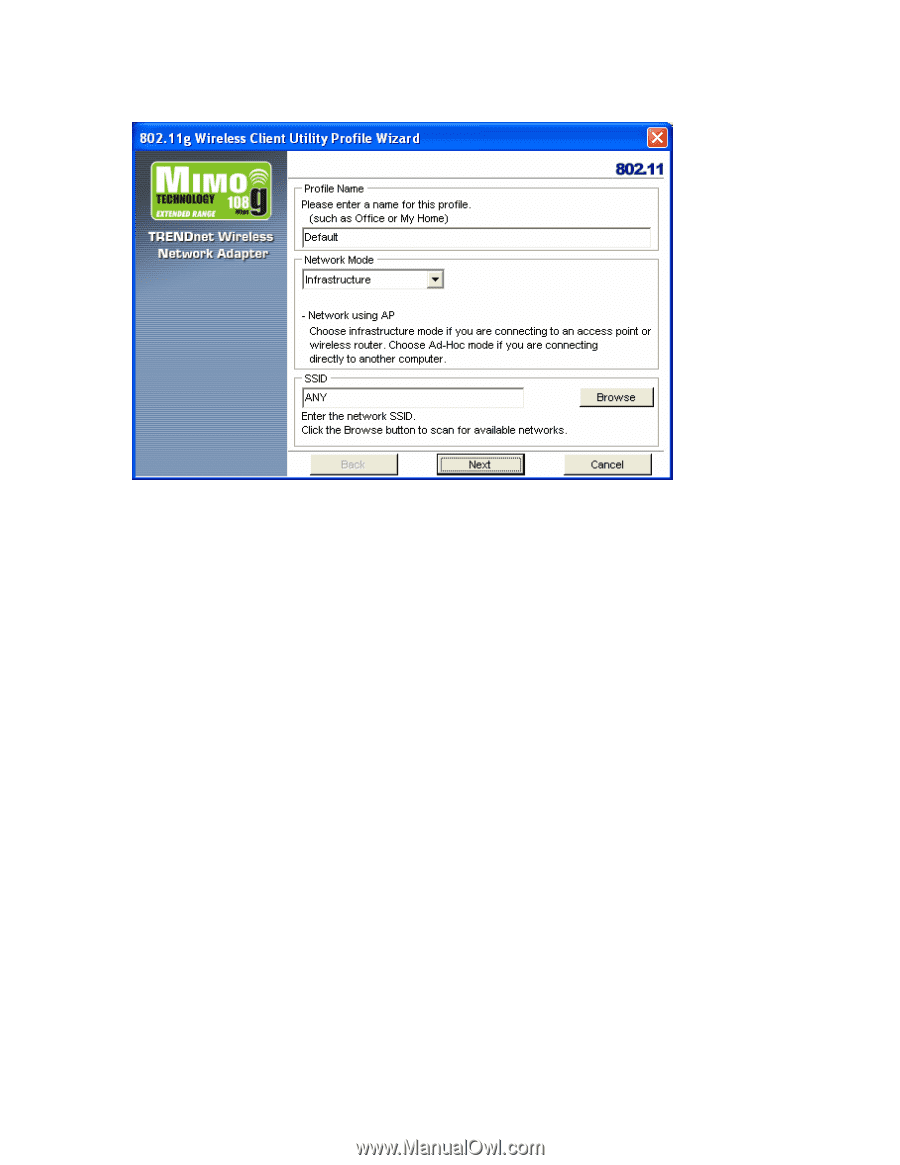
4 -- Getting Started with the TEW-601PC
2. Click
Add.
The Wireless Client Utility Profile Wizard opens.
3.
Type a descriptive name for the profile such as
Home
or
Test.
4.
Click the drop-down arrow at Network Mode and select
Infrastructure
or
Ad-Hoc.
Choose
Infrastructure
when connecting to an access point or wireless router. You will need to know the
SSID of the access point.
Choose
Ad-Hoc
when connecting directly to another computer without using an access point.
You can type anything for the SSID as long as the same SSID is used on the computer you are
connecting to.