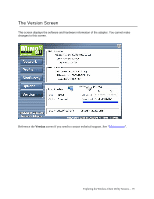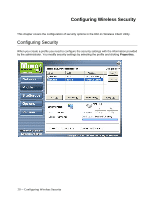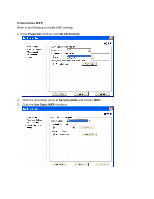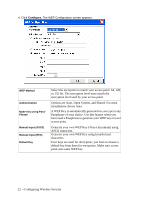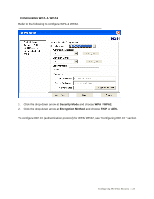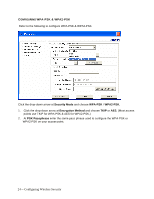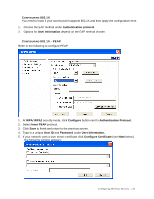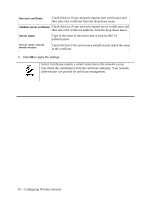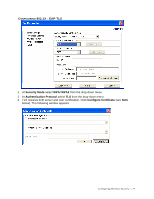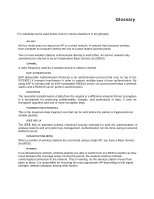TRENDnet TEW-601PC User Guide - Page 30
WPA2-PSK on your access point.
 |
UPC - 710931502831
View all TRENDnet TEW-601PC manuals
Add to My Manuals
Save this manual to your list of manuals |
Page 30 highlights
CONFIGURING WPA-PSK & WPA2-PSK Refer to the following to configure WPA-PSK & WPA2-PSK. Click the drop-down arrow at Security Mode and choose WPA-PSK / WPA2-PSK. 1. Click the drop-down arrow at Encryption Method and choose TKIP or AES. (Most access points use TKIP for WPA-PSK & AES for WPA2-PSK.) 2. At PSK Passphrase enter the same pass phrase used to configure the WPA-PSK or WPA2-PSK on your access point. 24 -- Configuring Wireless Security
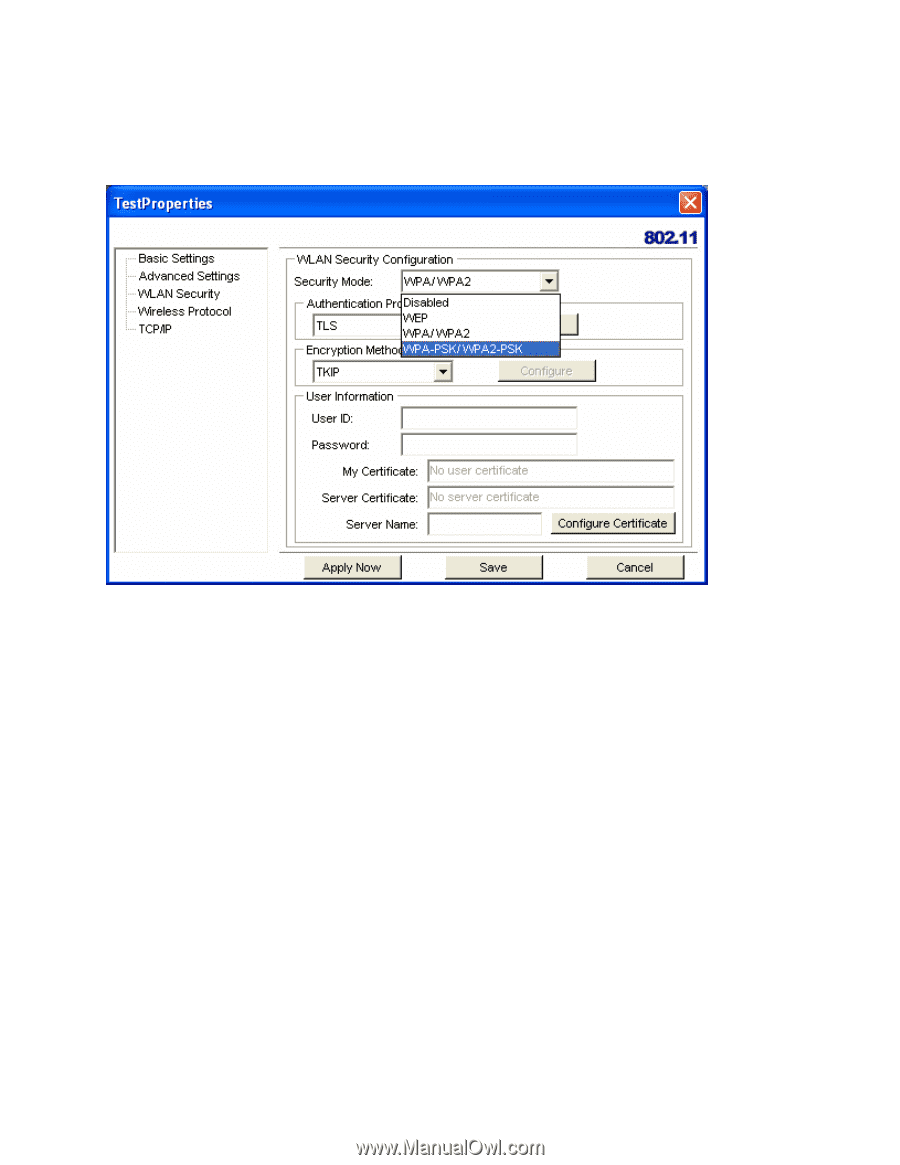
24 -- Configuring Wireless Security
C
ONFIGURING
WPA-PSK & WPA2-PSK
Refer to the following to configure WPA-PSK & WPA2-PSK.
Click the drop-down arrow at
Security Mode
and choose
WPA-PSK
/
WPA2-PSK.
1.
Click the drop-down arrow at
Encryption Method
and choose
TKIP
or
AES.
(Most access
points use TKIP for WPA-PSK & AES for WPA2-PSK.)
2.
At
PSK Passphrase
enter the same pass phrase used to configure the WPA-PSK or
WPA2-PSK on your access point.