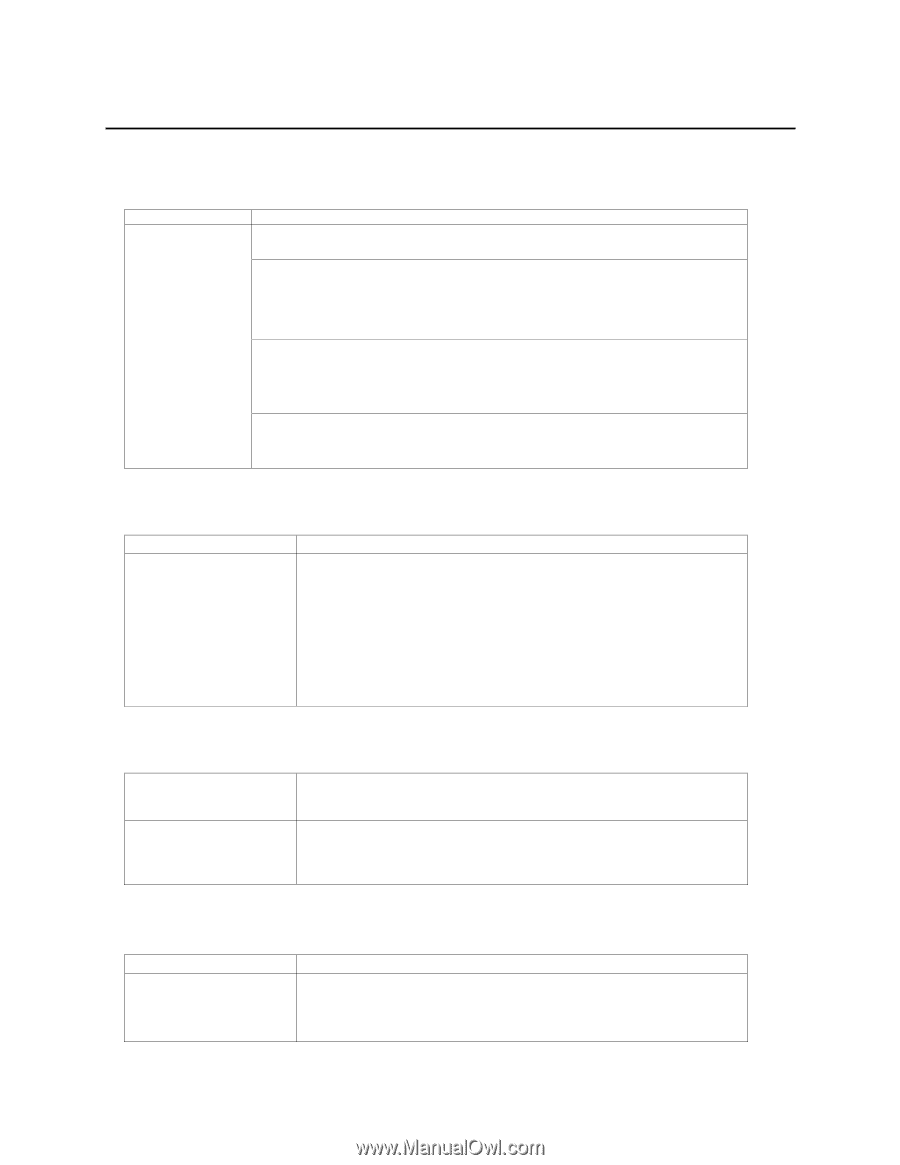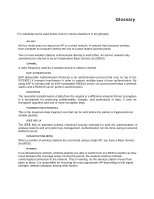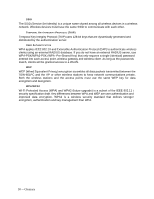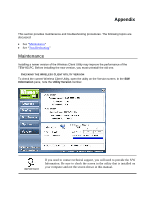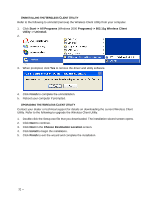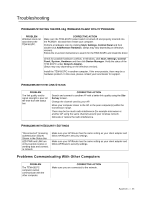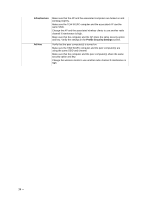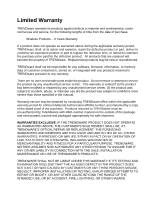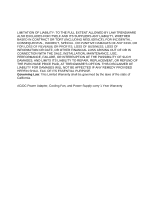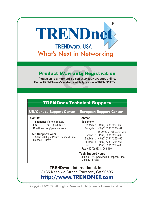TRENDnet TEW-601PC User Guide - Page 39
Troubleshooting
 |
UPC - 710931502831
View all TRENDnet TEW-601PC manuals
Add to My Manuals
Save this manual to your list of manuals |
Page 39 highlights
Troubleshooting PROBLEMS STARTING THE 802.11g WIRELESS CLIENT UTILITY PROGRAM PROBLEM Windows does not auto-detect the TEW-601PC. CORRECTIVE ACTION Make sure the TEW-601PC power switch is turned off and properly inserted into the PCMCIA slot and then restart your computer. Perform a hardware scan by clicking Start, Settings, Control Panel and then double-click Add/Remove Hardware. (Steps may vary depending on Windows version). Follow the on-screen instructions to search for the TEW-601PC and install the driver. Check for possible hardware conflicts. In Windows, click Start, Settings, Control Panel, System, Hardware and then click Device Manager. Verify the status of the TEW-601PC under Network Adapter. (Steps may vary depending on the Windows version). Install the TEW-601PC in another computer. If the error persists, there may be a hardware problem. In this case, please contact your local dealer for support. PROBLEMS WITH THE LINK STATUS PROBLEM The link quality and/or signal strength is poor all the time from the status bar. CORRECTIVE ACTION Search and connect to another AP with a better link quality using the Site Survey screen. Change the channel used by your AP. Move your computer closer to the AP or the peer computer(s) within the transmission range. There may be too much radio interference (for example microwave or another AP using the same channel) around your wireless network. Relocate or reduce the radio interference. PROBLEMS WITH SECURITY SETTINGS "Disconnected" (meaning authentication failure) Shown in the Status Bar LED PWR and LINK are on but cannot receive or sending data and connect to network Make sure your AP/Router has the same setting as your client adapter and follow AP/Router's security settings. Make sure your AP/Router has the same setting as your client adapter and follow AP/Router's security settings. Problems Communicating With Other Computers PROBLEM The TEW-601PC computer cannot communicate with the other computer. CORRECTIVE ACTION Make sure you are connected to the network. Appendix -- 33