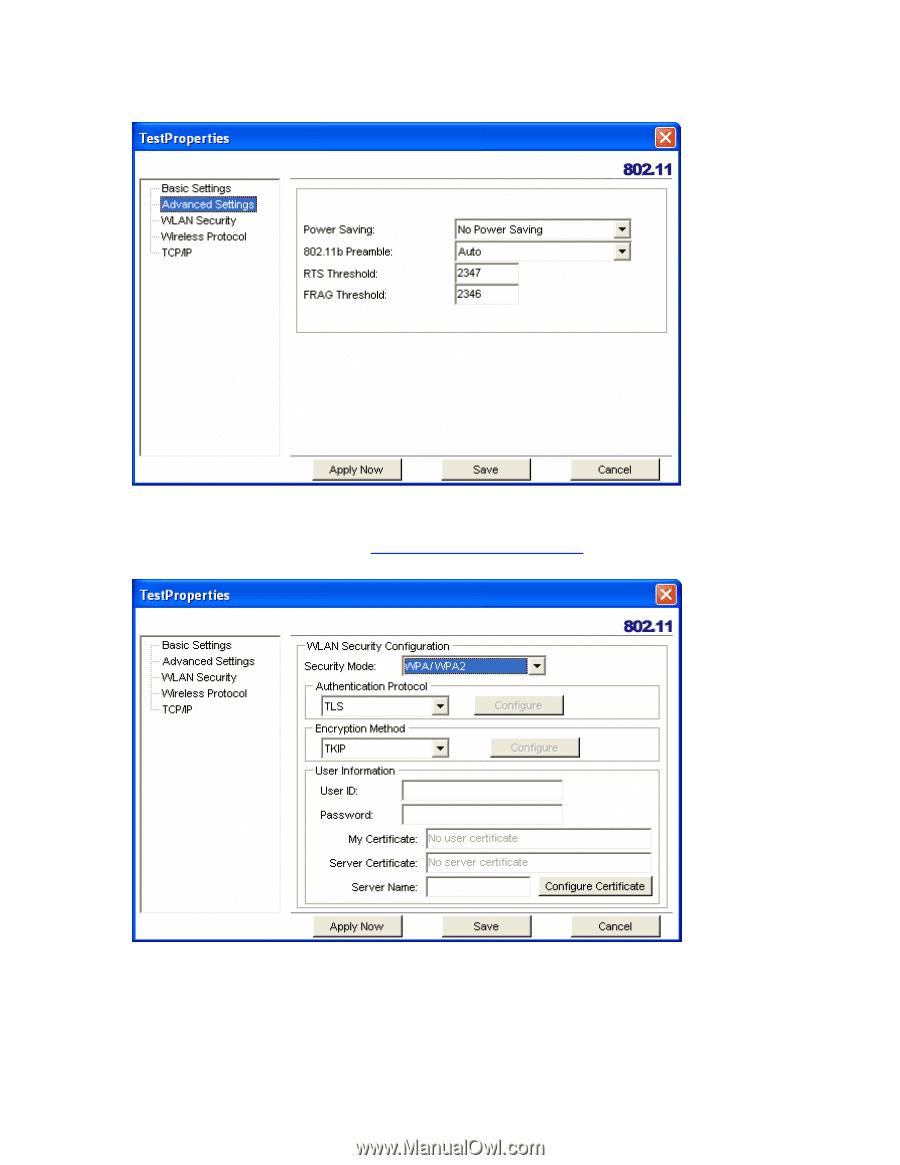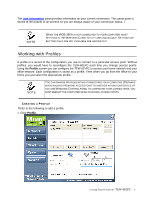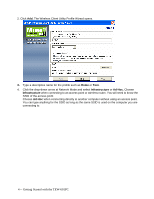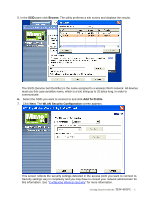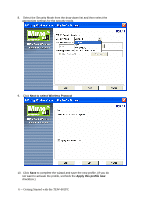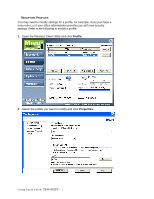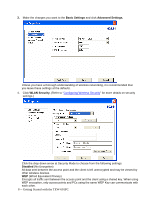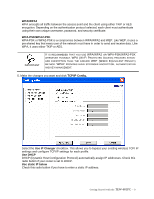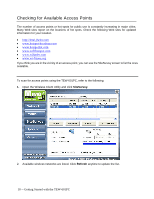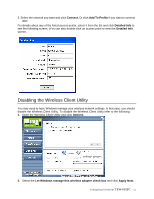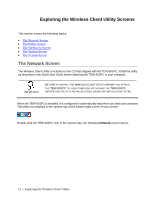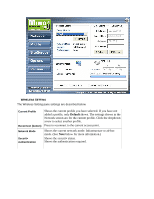TRENDnet TEW-601PC User Guide - Page 14
Basic Settings, Advanced Settings., WLAN Security., Disabled
 |
UPC - 710931502831
View all TRENDnet TEW-601PC manuals
Add to My Manuals
Save this manual to your list of manuals |
Page 14 highlights
3. Make the changes you want to the Basic Settings and click Advanced Settings. Unless you have a thorough understanding of wireless networking, it is recommended that you leave these settings at the defaults. 4. Click WLAN Security. (Refer to "Configuring Wireless Security" for more details on security settings.) Click the drop-down arrow at Security Mode to choose from the following settings: Disabled (No Encryption) All data sent between the access point and the client is left unencrypted and may be viewed by other wireless devices. WEP (Wired Equivalent Privacy) Encrypts all traffic sent between the access point and the client using a shared key. When using WEP encryption, only access points and PCs using the same WEP Key can communicate with each other. 8 -- Getting Started with the TEW-601PC