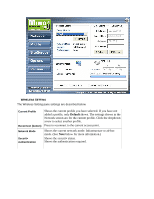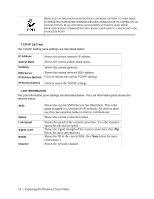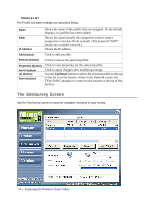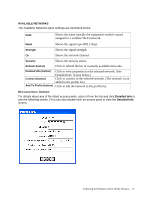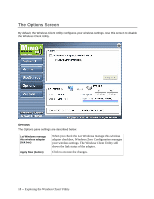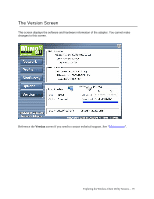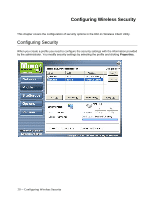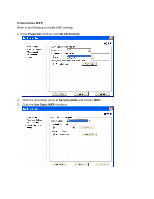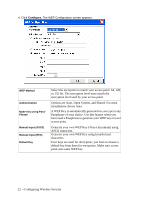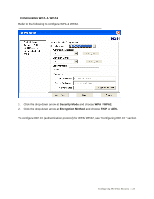TRENDnet TEW-601PC User Guide - Page 24
The Options Screen
 |
UPC - 710931502831
View all TRENDnet TEW-601PC manuals
Add to My Manuals
Save this manual to your list of manuals |
Page 24 highlights
The Options Screen By default, the Wireless Client Utility configures your wireless settings. Use this screen to disable the Wireless Client Utility. OPTIONS The Options pane settings are described below. Let Windows manage this wireless adapter (tick box) Apply Now (button) When you check the Let Windows manage this wireless adapter checkbox, Windows Zero Configuration manages your wireless settings. The Wireless Client Utility still shows the link status of the adapter. Click to execute the changes. 18 -- Exploring the Wireless Client Utility
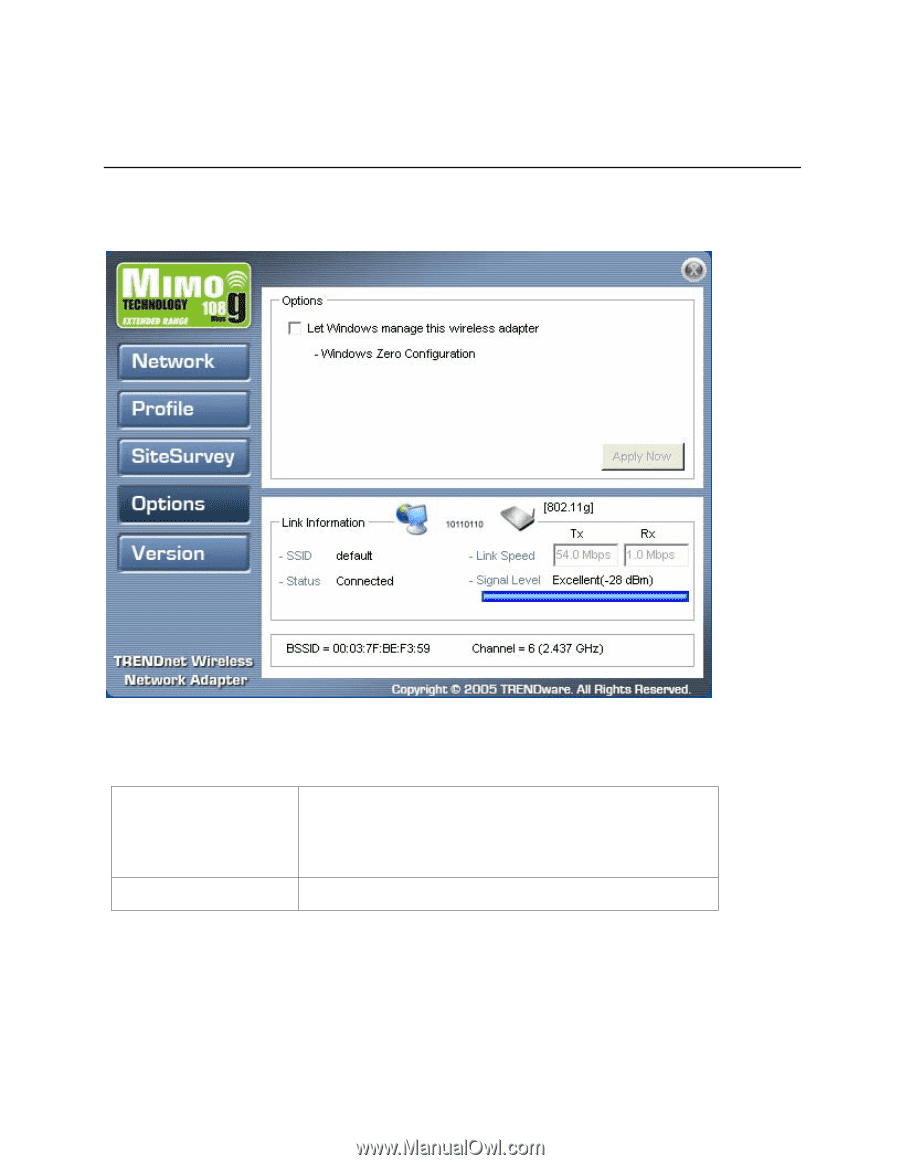
18 -- Exploring the Wireless Client Utility
The Options Screen
By default, the Wireless Client Utility configures your wireless settings. Use this screen to disable
the Wireless Client Utility.
O
PTIONS
The Options pane settings are described below.
Let Windows manage
this wireless adapter
(tick box)
When you check the Let Windows manage this wireless
adapter checkbox, Windows Zero Configuration manages
your wireless settings. The Wireless Client Utility still
shows the link status of the adapter.
Apply Now (button)
Click to execute the changes.