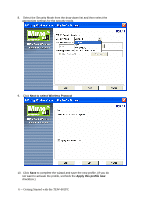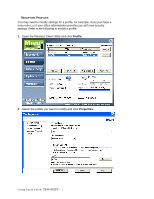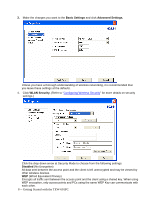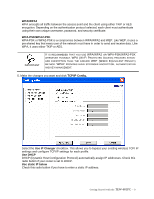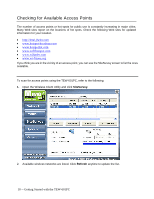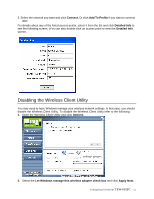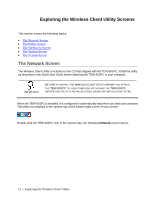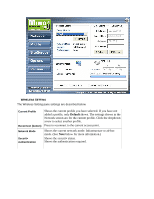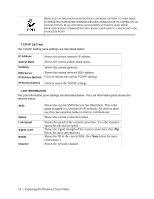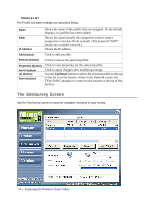TRENDnet TEW-601PC User Guide - Page 17
Disabling the Wireless Client Utility
 |
UPC - 710931502831
View all TRENDnet TEW-601PC manuals
Add to My Manuals
Save this manual to your list of manuals |
Page 17 highlights
3. Select the network you want and click Connect. Or click Add To Profile if you want to connect later. For details about any of the listed access points, select it from the list and click Detailed Info to see the following screen. (You can also double-click an access point to view the Detailed Info screen. Disabling the Wireless Client Utility You may need to have Windows manage your wireless network settings. In that case, you should disable the Wireless Client Utility. To disable the Wireless Client Utility refer to the following. 1. Open the Wireless Client Utility and click Options. 2. Select the Let Windows manage this wireless adapter check box and click Apply Now. Getting Started with the TEW-601PC -- 11
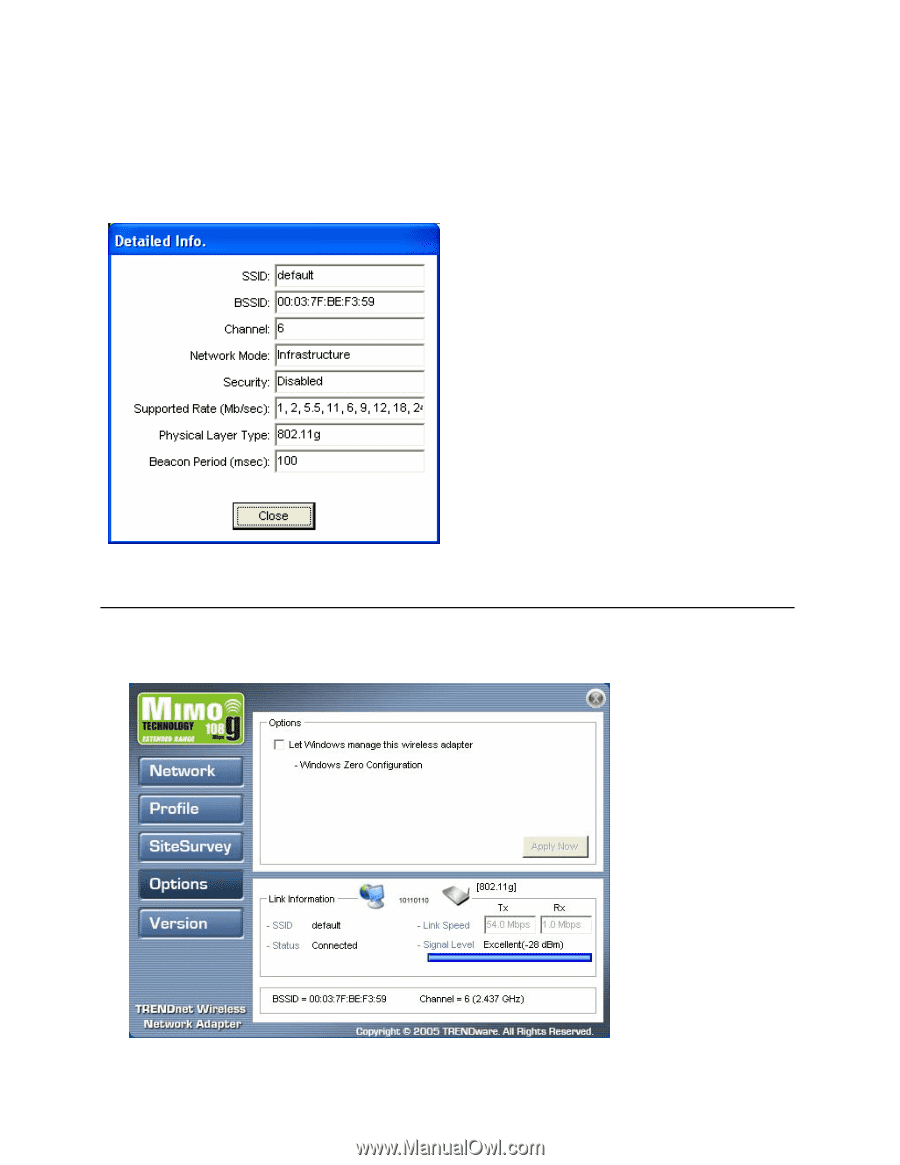
Getting Started with the
TEW-601PC
-- 11
3. Select the network you want and click
Connect.
Or click
Add To Profile
if you want to connect
later.
For details about any of the listed access points, select it from the list and click
Detailed Info
to
see the following screen. (You can also double-click an access point to view the
Detailed Info
screen.
Disabling the Wireless Client Utility
You may need to have Windows manage your wireless network settings. In that case, you should
disable the Wireless Client Utility. To disable the Wireless Client Utility refer to the following.
1.
Open the Wireless Client Utility and click
Options.
2.
Select the
Let Windows manage this wireless adapter check box
and click
Apply Now.