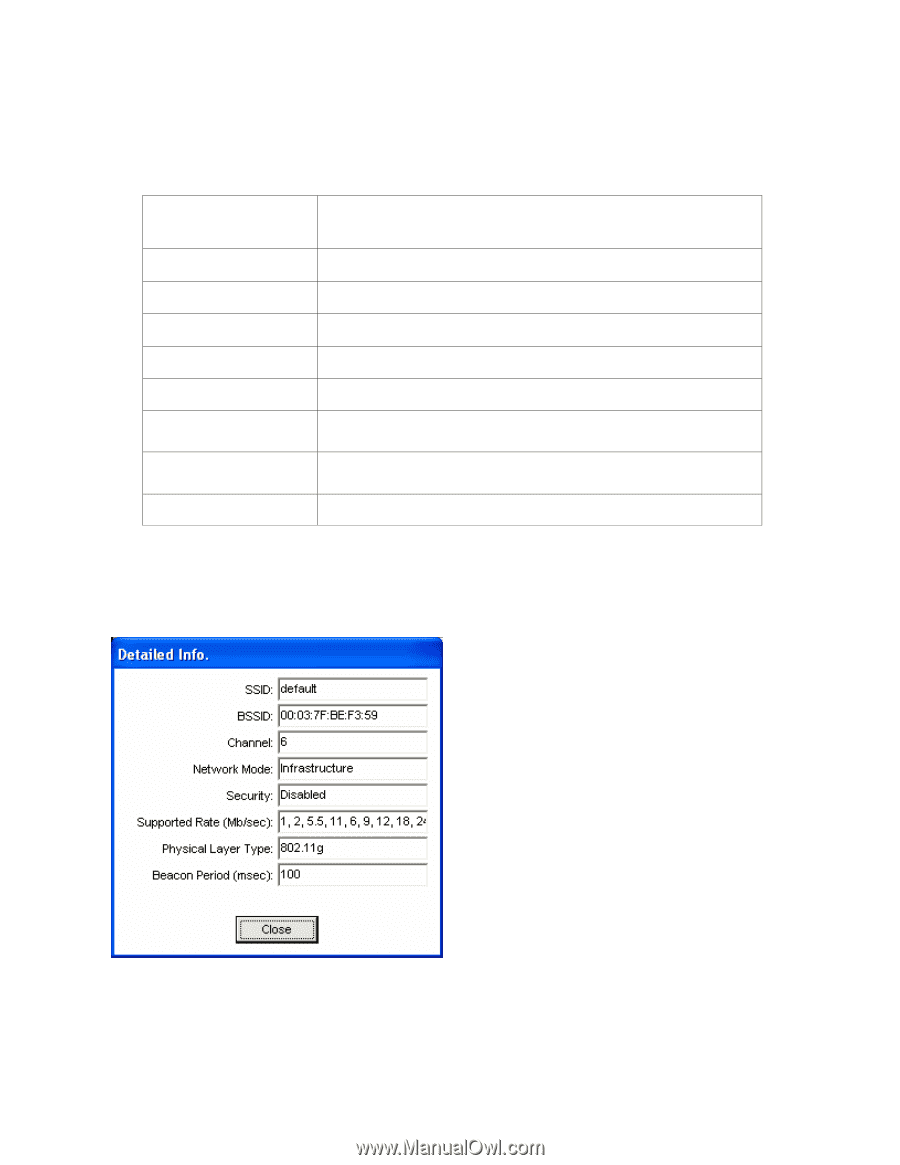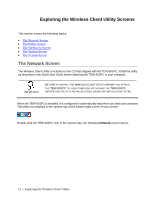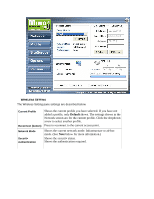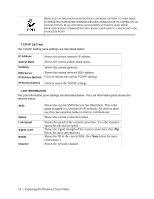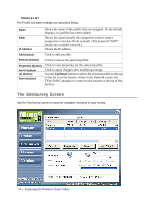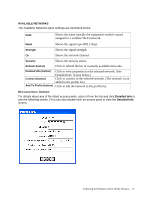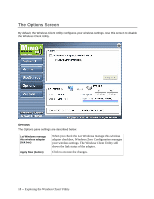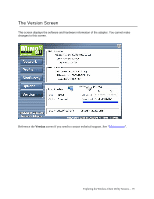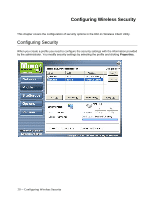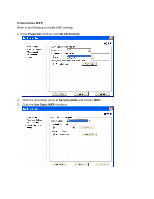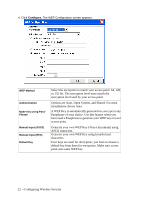TRENDnet TEW-601PC User Guide - Page 23
Detailed Info. Screen below.
 |
UPC - 710931502831
View all TRENDnet TEW-601PC manuals
Add to My Manuals
Save this manual to your list of manuals |
Page 23 highlights
AVAILABLE NETWORKS The Available Networks pane settings are described below. SSID Shows the name (usually the equipment vendor's name) assigned to a wireless Wi-Fi network. Mode Shows the signal type (802.11b/g). Strength Shows the signal strength. Ch Shows the network channel. Security Shows the security status. Refresh (button) Click to refresh the list of currently available networks. Detailed Info (button) Click to view properties for the selected network. (See Detailed Info. Screen below.) Connect (button) Click to connect to the selected network. (The network is not added to the profile list.) Add To Profile (button) Click to add the network to the profile list. DETAILED INFO. SCREEN For details about any of the listed access points, select it from the list and click Detailed Info to see the following screen. (You can also double-click an access point to view the Detailed Info screen. Exploring the Wireless Client Utility Screens -- 17