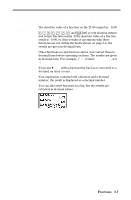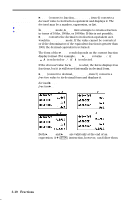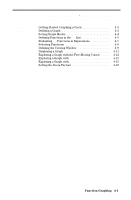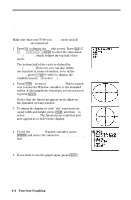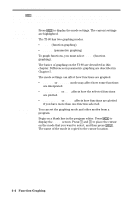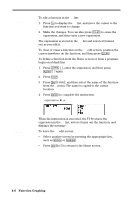Texas Instruments TI-80 User Manual - Page 76
Getting Started: Graphing a Circle - notice
 |
View all Texas Instruments TI-80 manuals
Add to My Manuals
Save this manual to your list of manuals |
Page 76 highlights
Getting Started: Graphing a Circle Getting Started is a fast-paced introduction. Read the chapter for details. Graph a circle of radius 10, centered on the origin in the standard viewing window. To graph a circle, you must enter separate formulas for the upper and lower portions of the circle. Then use ZSQUARE to adjust the display to make the functions appear as a circle. Make sure that your TI-80 is in FUNC mode and all STAT PLOTS are turned off. 1. Press ( to display the Y= edit screen. Press 2 ] c 100 | @ a d ¸ to enter the expression Y1=‡(100-X2), which defines the top half of the circle. The bottom half of the circle is defined by Y2=‡(100-X2). However, you can also define one function in terms of another; so to define Y2=LY1, press · 2 G (to display the Y= variables menu) 1 (to select Y1). 2. Press * 6 to select ZSTANDARD. This is a quick way to reset the Window variables to the standard values. It also graphs the functions; you do not need to press ,. Notice that the functions appear as an ellipse in the standard viewing window. 3. To adjust the display so each "dot" represents an equal width and height, press *, and then 5 to select ZSQUARE. The functions are replotted and now appear as a circle on the display. 4. To see the ZSQUARE Window variables, press ) and notice the values for XMIN, XMAX, YMIN, and YMAX. 5. If you want to see the graph again, press ,. 4-2 Function Graphing