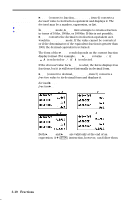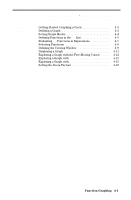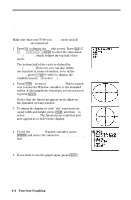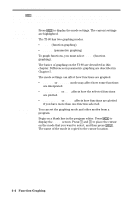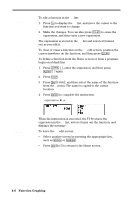Texas Instruments TI-80 User Manual - Page 79
Defining Functions in the Y= List
 |
View all Texas Instruments TI-80 manuals
Add to My Manuals
Save this manual to your list of manuals |
Page 79 highlights
Defining Functions in the Y= List Pressing ( displays the Y= edit screen. This is where you enter the functions to graph. You can store up to four functions in memory at one time. You can graph one or more of these functions at a time. Displaying the Functions in the Y= List Press ( to display the Y= edit screen. In the example below, the Y1 and Y2 functions are defined. Defining a New Function To define a new function in the Y= list: 1. Press ( to display the Y= edit screen. 2. Move the cursor to the function in the Y= list you want to define. If necessary, press M to erase a previously entered function. 3. Enter the expression to define the function. ¦ You may use functions and variables in the expression. If the expression evaluates to a value that is not a real number, that point is not plotted; an error does not occur. ¦ The independent variable in the function is X. You may press @, rather than pressing ? ãXä, to enter the X variable. (FUNC mode defines the independent variable as X.) ¦ The expression is stored as one of the four user-defined functions in the Y= list as you enter it. Note: You can use a list within a Y= function; however, the function must evaluate to a single value. 4. When you complete the expression, press ¸ to move to the beginning of the next function. Note: When you enter a function, it is automatically selected for graphing in the Y= list. This is indicated by the highlighted equal sign. For details on selecting and deselecting functions, see page 4-8. Function Graphing 4-5