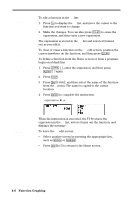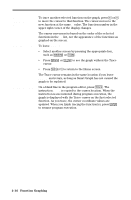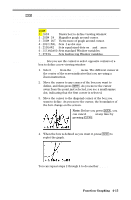Texas Instruments TI-80 User Manual - Page 84
define the distance between the, centers of two adjoining pixels on a graph graphing
 |
View all Texas Instruments TI-80 manuals
Add to My Manuals
Save this manual to your list of manuals |
Page 84 highlights
Leaving the Window Screen To leave the Window screen: ¦ Select another screen by pressing the appropriate key, such as , or (. ¦ Press 2 . to return to the Home screen. Storing to a Window Variable from the Home Screen or a Program To store to a Window variable from the Home screen or from a program, begin on a blank line. 1. Enter the value (which can be an expression) that you want to store. 2. Press §. 3. Press L to display the VARS menu. 4. Select WINDOW... to display the Window variables. 5. Select the Window variable. The name of the variable is copied to the cursor location. 6. Press ¸ to complete the instruction. @X and @Y Note: You can use a Window variable in an expression by performing steps 3, 4, and 5. The variables @X and @Y define the distance between the centers of two adjoining pixels on a graph (graphing accuracy). @X = (XMAX - XMIN) 62 @Y = (YMAX - YMIN) 46 @X and @Y are not on the Window screen; however, they are accessible through the VARS WINDOW... menu. @X and @Y are calculated from XMIN, XMAX, YMIN, and YMAX when a graph is displayed. You can store values directly to @X and @Y (7 and 8 on the VARS WINDOW... menu), in which case XMAX and YMAX are immediately calculated from @X, XMIN, @Y, and YMIN. 4-10 Function Graphing