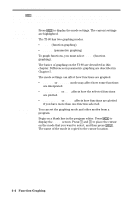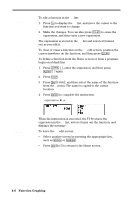Texas Instruments TI-80 User Manual - Page 82
Selecting Functions, on a blank line.
 |
View all Texas Instruments TI-80 manuals
Add to My Manuals
Save this manual to your list of manuals |
Page 82 highlights
Selecting Functions Only functions that are selected (turned on) are graphed. All four functions may be selected at one time. Turning a You can select and deselect ("turn on" and "turn off") Function "On" or functions on the Y= edit screen. The = sign on a selected "Off" function is highlighted. To change the selection status of a function: 1. Display the Y= list, and move the cursor to the function whose status you want to change. 2. Press 6 to place the cursor over the = sign of the function. 3. Press ¸ to change the status. If the function was selected, it is now deselected. If it was deselected, it is now selected. Note: When you enter or edit a function, it is selected automatically. When you clear a function, it is deselected. Selecting Functions from the Home Screen or a Program To select functions from the Home screen or a program, begin on a blank line. 1. Press 2 G, and then press 6 to select ON/OFF. The ON/OFF menu is displayed. 2. Select the instruction you want, FNON or FNOFF. It is copied to the cursor location. 3. To turn specific functions on or off, enter the number(s) of the function(s), separated by commas. FNON function#,function#, . . . FNOFF function#,function#, . . . For example, in FUNC mode, FNOFF 1,3 turns off functions Y1 and Y3. 4-8 Function Graphing