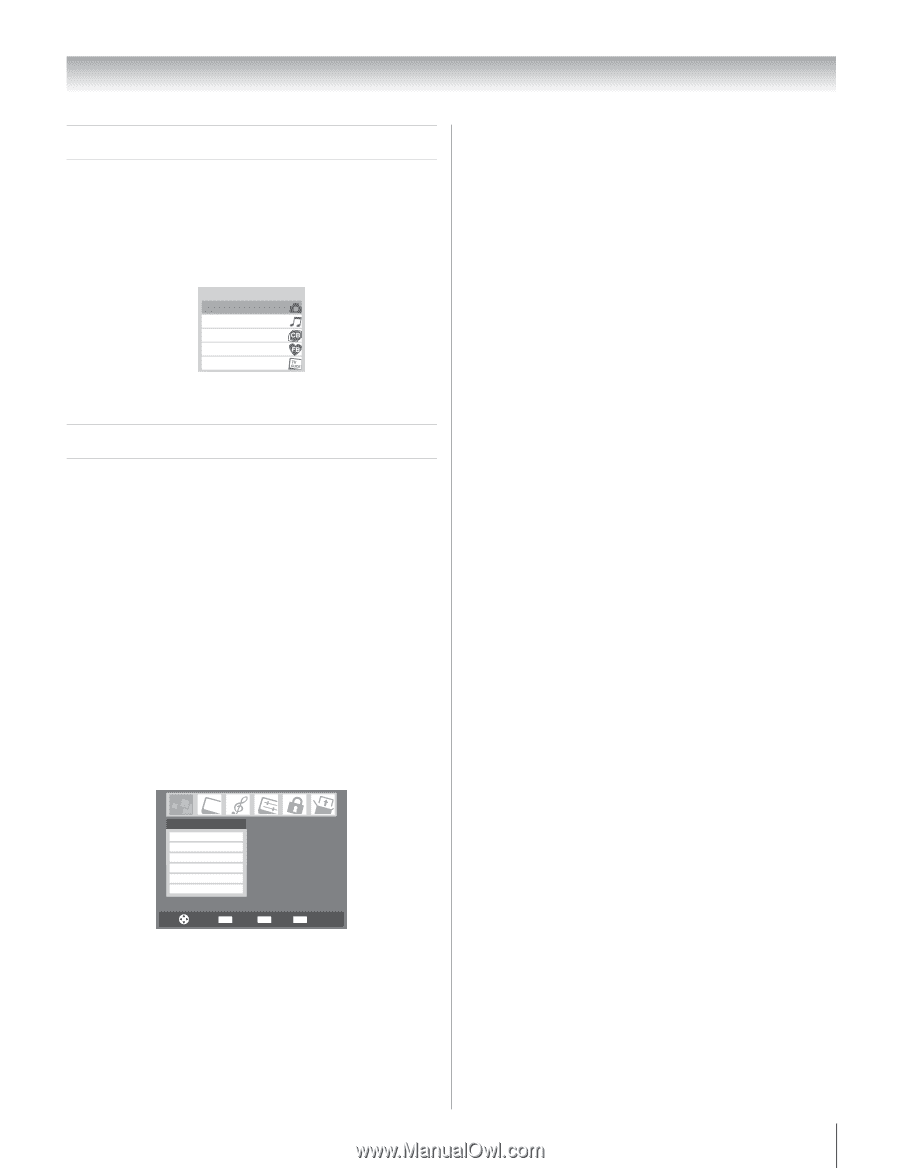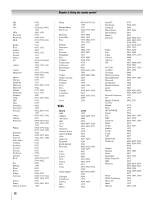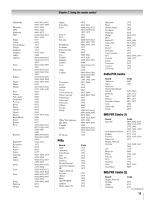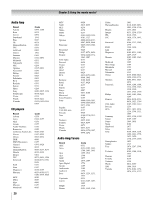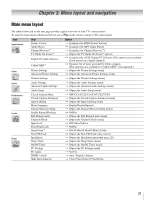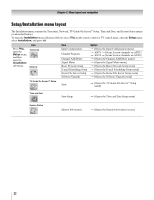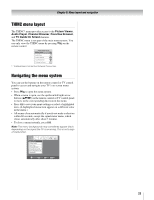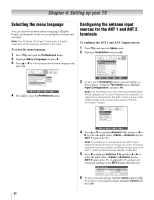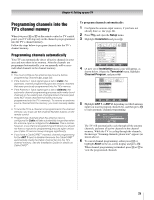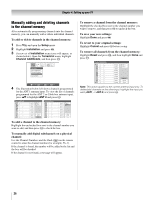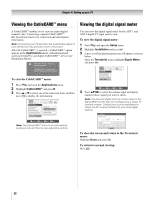Toshiba 42HL196 Operation Guide - Page 23
THINC menu layout, Navigating the menu system - cablecard
 |
UPC - 022265240755
View all Toshiba 42HL196 manuals
Add to My Manuals
Save this manual to your list of manuals |
Page 23 highlights
Chapter 3: Menu layout and navigation THINC menu layout The THINC* menu provides access to the Picture Viewer, Audio Player, Channel Browser, Favorites Browser, and TV Guide On Screen features. The THINC menu is not part of the main menu system. You can only view the THINC menu by pressing C on the remote control. THINC Applications Picture Viewer Audio Player Channel Browser Favorites Browser TV Guide On Screen * Toshiba Home Interactive Network Connection. Navigating the menu system You can use the buttons on the remote control or TV control panel to access and navigate your TV's on-screen menu system. • Press Y to open the menu system. • When a menu is open, use the up/down/left/right arrow buttons (BbC c) on the remote control or TV control panel to move in the corresponding direction in the menu. • Press T to save your menu settings or select a highlighted item. (A highlighted menu item appears in a different color in the menu.) • All menus close automatically if you do not make a selection within 60 seconds, except the signal meter menu, which closes automatically after about 5 minutes. • To close a menu instantly, press O. Note: The menu backgrounds may sometimes appear black, depending on the signal the TV is receiving. This is not a sign of malfunction. Applications Picture Viewer Audio Player Channel Browser TV Guide On Screen Digital CC/Audio Selector CableCARD Navigate ENTER Select CH RTN Back EXIT Exit 23