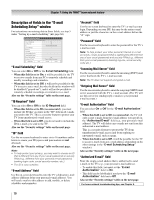Toshiba 42HL196 Operation Guide - Page 65
To use the mute function, To close the Audio Player
 |
UPC - 022265240755
View all Toshiba 42HL196 manuals
Add to My Manuals
Save this manual to your list of manuals |
Page 65 highlights
Chapter 7: Using the THINC™ home network feature Using the Audio Player You can use the TV's Audio Player to listen to MP3 files on the TV. Note: • Make all desired adjustments to the TV's audio features (e.g., surround, bass, treble, balance) before starting the Audio Player. • You cannot use the Picture Viewer and Audio Player at the same time. • You must obtain any required permission from copyright owners to download or use copyrighted content. Toshiba cannot and does not grant such permission. Accessing MP3 files stored on a networked PC 1 Make sure you have correctly set up your home network and file sharing (- Installation Guide and pages 56-60). 2 Press Y and open the Applications menu. 3 Highlight Audio Player and press T. Applications Picture Viewer Audio Player Channel Browser TV Guide On Screen Digital CC/Audio Selector CableCARD Navigate ENTER Select CH RTN Back EXIT Exit If the network is available, the MP3 file list will be retrieved via the network. 4 Press B or b to access the folder or directory that contains the MP3 files you want to play. Audio Player //ALLENMPC/MP3's/Dir1/Queen - pain Is Close to Pleasure.mp3 MP3,s - Dir 1 VOL - Sub 1 03 - Take Five.mp3 04 - Lá Breá Fán Dtuath.mp3 05 - An Tûll.mp3 + Sub 2 + Dir 2 Queen - A Kinnd of Magic.mp3 Queen - Forever.mp3 Queen - Gimme the Prize.mp3 Queen - One Vision.mp3 Queen - Pain is So Close to Pleasure.mp3 Simon and Garfunkel - Cecilial.mp3 CH RTN Song Select Navigate ENTER Select EXIT Exit To expand a particular folder to view a list of images, press c on the folder. To close the folder or directory, press C on the folder or directory. Pressing C on a file will move the focus up to the folder which contains the file. Pressing c on a file will move the focus down to the next folder. If you press T on a particular folder, the first file in the folder will display as the first file in the list in song select view. If you press T on a particular file, that file will display as the first file in the list in song select view. Note: You can use R to switch back and forth between the thumbnail and folder views with last memory applied to the location of the focus in the folder tree or playlist. 5 Go to "Playing MP3 audio files on the TV." Playing MP3 audio files on the TV 1 After accessing your MP3 files from your networked PC, the Audio Player will begin playing the first MP3 file in the list. Audio Player //ALLENMPC/MP3's/Dir1/Sub1/03-Moonlight Sonata.mp3 Title Artist Ser No.1 in D, Op.11... SCO/Sir Charles... Requiem, Op. 5: IV. R... Robert Shaw/Atla... Rapsodie Espagnole:... Jesus Lopez-Cobo... III. Sanctus: Sanctu... Boston Baroque/M... Piano Sonata, K. 545... A-M Classical Pathétique Sonata, m... A-M Classical Chopin Prelude No. ... Andrys Piano Sonata, K. 545... A-M Classical Moolight Sonata, mo... A-M Classical VOL Moolight Sonata, movement A-M Classical CH RTN File Select Navigate ENTER Select EXIT Exit 2 Press BbC c to navigate to the rewind, pause, fast forward, skip backward, skip forward, volume, and mute buttons-or to select another MP3 file-and then press T. To use the mute function: To change or mute the playback volume, use z Z / W on your remote (see page 42 for details on muting the sound) or navigate to the VOL and MUTE ( ) buttons on screen using Bb C c on the remote control and press T. To close the Audio Player: Press O to close the Audio Player and return to the regular TV screen. 65