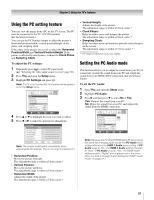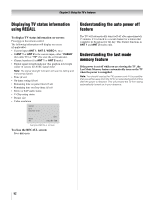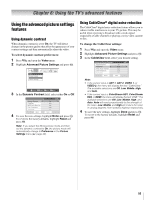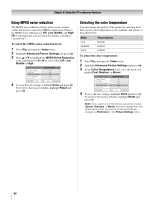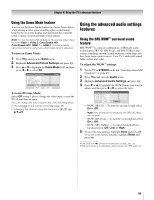Toshiba 42HL196 Operation Guide - Page 56
Using the THINC, home network feature - issues
 |
UPC - 022265240755
View all Toshiba 42HL196 manuals
Add to My Manuals
Save this manual to your list of manuals |
Page 56 highlights
Chapter 7: Using the THINC™ home network feature The Toshiba Home Interactive Network Connection (THINC™) feature allows you to connect the TV to your home network, which will enable access to file sharing and e-mail scheduling features. • File sharing You can access JPEG and MP3 files that are stored on your networked home PC and view/play them on the TV. Note: Requires a home network* (- Installation Guide). Does NOT require Internet/e-mail service. • E-mail scheduling of recordings and reminders You can schedule recordings and reminders by sending an e-mail to the TV from any PC. Note: • Requires a compatible recording device (- Installation Guide); a home network* (- Installation Guide); and home Internet service with a dedicated POP3 e-mail address for the TV (different from your personal e-mail address). • Contact your Internet Service Provider (ISP) to obtain and set up Internet/e-mail service. • You will NOT be able to access or browse the Internet through the TV. Follow the steps in sections A through D (- pages 56-61) to set up and use the TV's home network features. * The THINC™ home network feature is compatible only with Microsoft® Windows® 2000 and the Home and Professional versions of Microsoft® Windows® XP Service Pack 1 and Service Pack 2. Microsoft and Windows are either registered trademarks or trademarks of Microsoft Corporation in the United States and/or other countries. A. Connecting the TV to your home network 1 Connect the TV to your home network via the TV's RJ-45 (Ethernet) port. See Installation Guide for connection instructions. 2 If you want to use file sharing only and do not have Internet service in your home: Go to section B, "Setting up the network address," at right. Note: If you do not have Internet service, you will not be able to use the e-mail scheduling feature. If you want to use file sharing and e-mail scheduling: a) You must have Internet service in your home and a dedicated e-mail address for the TV (different from your personal e-mail address). Contact your ISP to obtain and set up Internet/e-mail service in your home. b) After you have obtained Internet/e-mail service in your home (from your ISP), go to section B, "Setting up the network address" at right. For home network troubleshooting tips, see Chapter 8. The unauthorized recording, use, distribution, or revision of television programs, videotapes, DVDs, and other materials is prohibited under the Copyright Laws of the United States and other countries, and may subject you to civil and criminal liability. B. Setting up the network address To set up the network address: 1 First, try automatically setting up the network address (below). 2 If the automatic setup is not successful, you can either retry the automatic setup (below) or try manually setting up the network address (- page 57). Note: • If you used an Ethernet crossover cable to connect your PC directly to the TV, you will not be able to use the automatic setup, and must manually set up the network address. • If you used a hub or switch to connect the TV to your home network, you will not be able to use the automatic setup, and must manually set up the network address. • If you used a router with built-in DHCP functionality, use the automatic setup. Manual setup may not work. Router technology, like all new and emerging technology, may from time to time cause compatibility issues because of the differences in router systems implemented by the various router manufacturers; however, most issues can be easily resolved. If you think your Toshiba TV and router might have compatibility problems, please contact the following: • In the U.S., call TACP Consumer Solutions at 1-800-631-3811 or visit http://www.tacp.com/customersupport/contact.asp. • In Canada, call TCL Customer Service at 1-800-268-3404 or visit http://www.toshiba.ca. Automatically setting up the network address 1 Press Y and open the Setup menu. 2 Highlight Installation and press T. The Installation menu appears. 3 Open the Network menu. 56