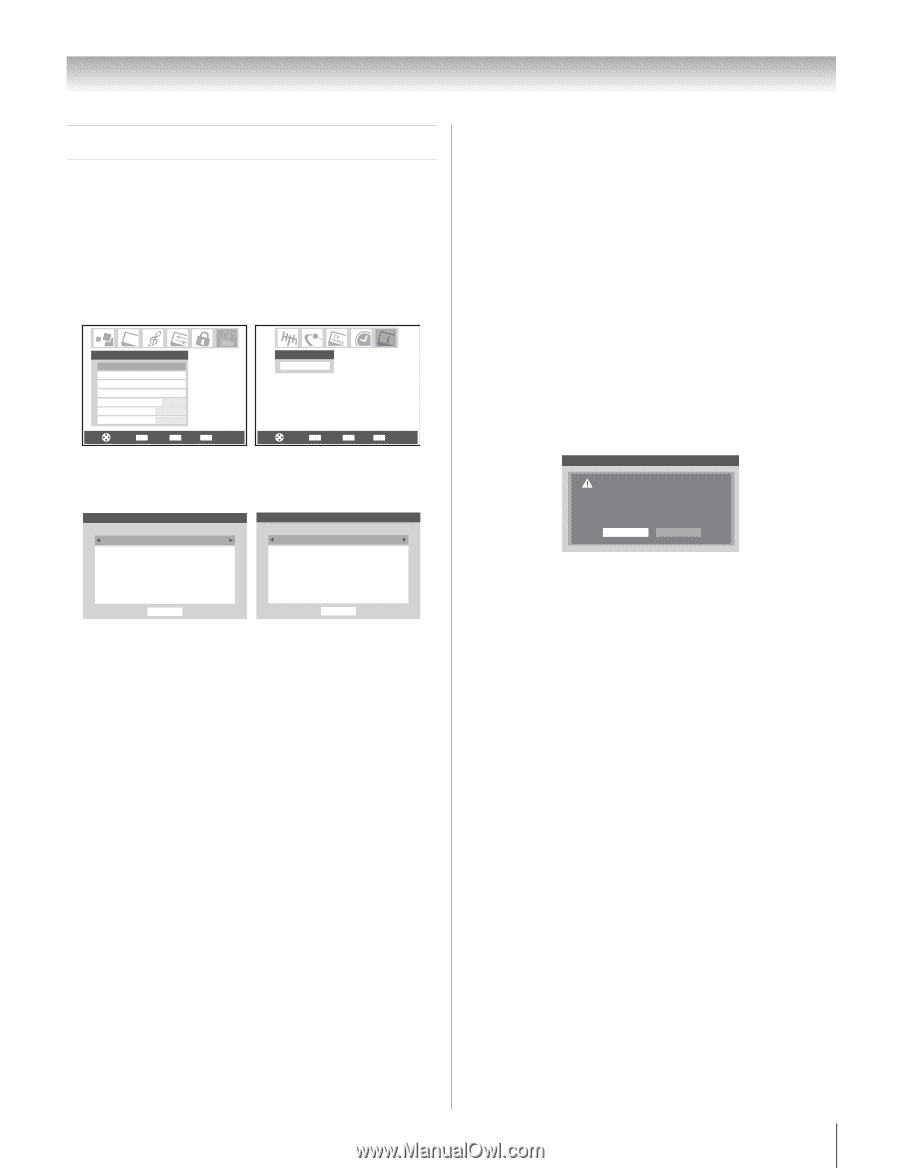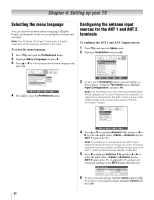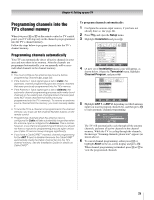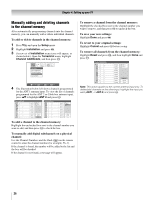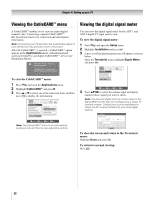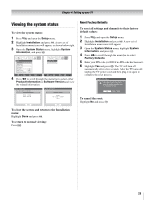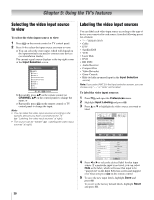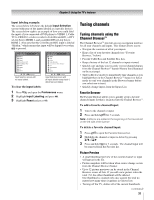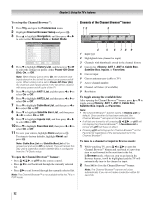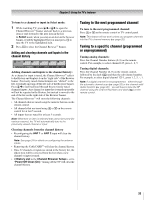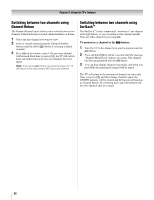Toshiba 42HL196 Operation Guide - Page 29
Viewing the system status
 |
UPC - 022265240755
View all Toshiba 42HL196 manuals
Add to My Manuals
Save this manual to your list of manuals |
Page 29 highlights
Chapter 4: Setting up your TV Viewing the system status To view the system status: 1 Press Y and open the Setup menu. 2 Highlight Installation and press T. A new set of Installation menu icons will appear, as shown below right. 3 Open the System Status menu, highlight System Information, and press T. Setup Installation Sleep Timer On/Off Timer PC Settings PC Audio HDMI 1 Audio Slide Show Interval No Auto 2 Sec System Status System Infomation Navigate ENTER Select CH RTN Back EXIT Exit Navigate ENTER Select CH RTN Back EXIT Exit 4 Press C c to scroll through the menu bar to select either Product Information or Software Version and view the related information. System Information Sun Jan 1, 2006 12:12:19am Product Information Brand: Toshiba Model: 42HL196 System Information Software Version 2.2.34.0 Mar 1 2006 - 11:05:49 FW: 24 Done Done To close the screen and return to the Installation menu: Highlight Done and press T. To return to normal viewing: Press O. Reset Factory Defaults To reset all settings and channels to their factory default values: 1 Press Y and open the Setup menu. 2 Highlight Installation and press T. A new set of Installation menu icons will appear. 3 Open the System Status menu, highlight System Information, and press T. 4 Press C c to scroll through the menu bar to select Factory Defaults. 5 Enter your PIN code (or 0000 if no PIN code has been set). 6 Highlight Yes and press T. The TV will turn off automatically after a few seconds. After the TV turns off, unplug the TV power cord and then plug it in again to complete the reset process. System Information Press YES to confirm. After the TV turns off, unplug it and plug it back in to complete the reset. No Yes To cancel the reset: Highlight No and press T. 29