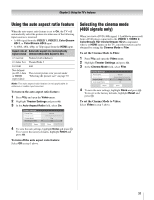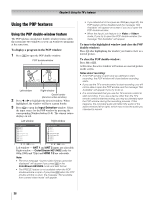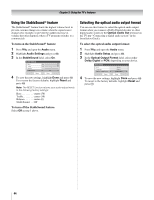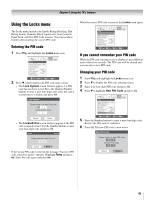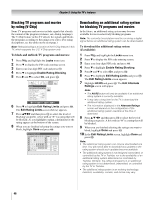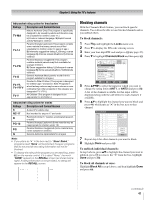Toshiba 42HL196 Operation Guide - Page 42
Adjusting the audio
 |
UPC - 022265240755
View all Toshiba 42HL196 manuals
Add to My Manuals
Save this manual to your list of manuals |
Page 42 highlights
Chapter 5: Using the TV's features Digital closed captions You can use the Digital CC/Audio Selector to select digital closed caption services (if available), which will temporarily override closed captions for digital channels only. When such services are not available, the Digital CC/Audio Selector presents a default list of services. If the selected service is not available, the next available service will be used instead. To select digital closed captions: 1 Press Y and open the Applications menu. 2 Highlight Digital CC/Audio Selector and press T. Applications Picture Viewer Audio Player Channel Browser TV Guide On Screen Digital CC/Audio Selector CableCARD Navigate ENTER Select CH RTN Back EXIT Exit 3 Press B or b to select Closed Caption, and then press C or c to select the desired service. 4 Press O. Closed Caption Audio CC 1 None Using the Closed Caption button on the remote control If you press ; when an analog channel is tuned: • The CC selector will be active and will display CC1-4 and T1-4 as the options. • The audio selector will be disabled. If you press ; when a digital channel is tuned: • The CC selector will be active and will display the possible caption options (available languages) for that channel or service. For example, a program might have "English," "Spanish," and "French" as the available caption languages. • The audio selector will be active and will give the choices for audio for the digital (Dolby, AC3, or whatever the stream includes). Adjusting the audio Muting the sound Press W to partially reduce (1/2 MUTE) or turn off (MUTE) the sound. Each time you press W, the mute mode will change in the following order: 1/2 Mute Mute Volume If the closed caption mode is set to Off when you select "MUTE" mode, the closed caption feature is automatically activated. To mute the audio without automatically activating the closed caption feature, use Z to set the volume to 0. See "Using the closed caption mode" (- page 41) for more information on closed caption modes. Using the digital audio selector You can use the Digital Audio Selector to conveniently switch between audio tracks on a digital channel (for those channels that have multiple audio tracks). This temporarily overrides the audio track chosen by the language option under Audio Setup (- "Selecting stereo/SAP broadcasts" on page 43). To use the digital audio selector: 1 Press Y and open the Applications menu. 2 Highlight Digital CC/Audio Selector and press T. Applications Picture Viewer Audio Player Channel Browser TV Guide On Screen Digital CC/Audio Selector CableCARD Navigate ENTER Select CH RTN Back EXIT Exit 3 Press B or b to select Audio, and then press C or c to select the desired service. 4 Press O. Closed Caption Audio CC 1 None 42