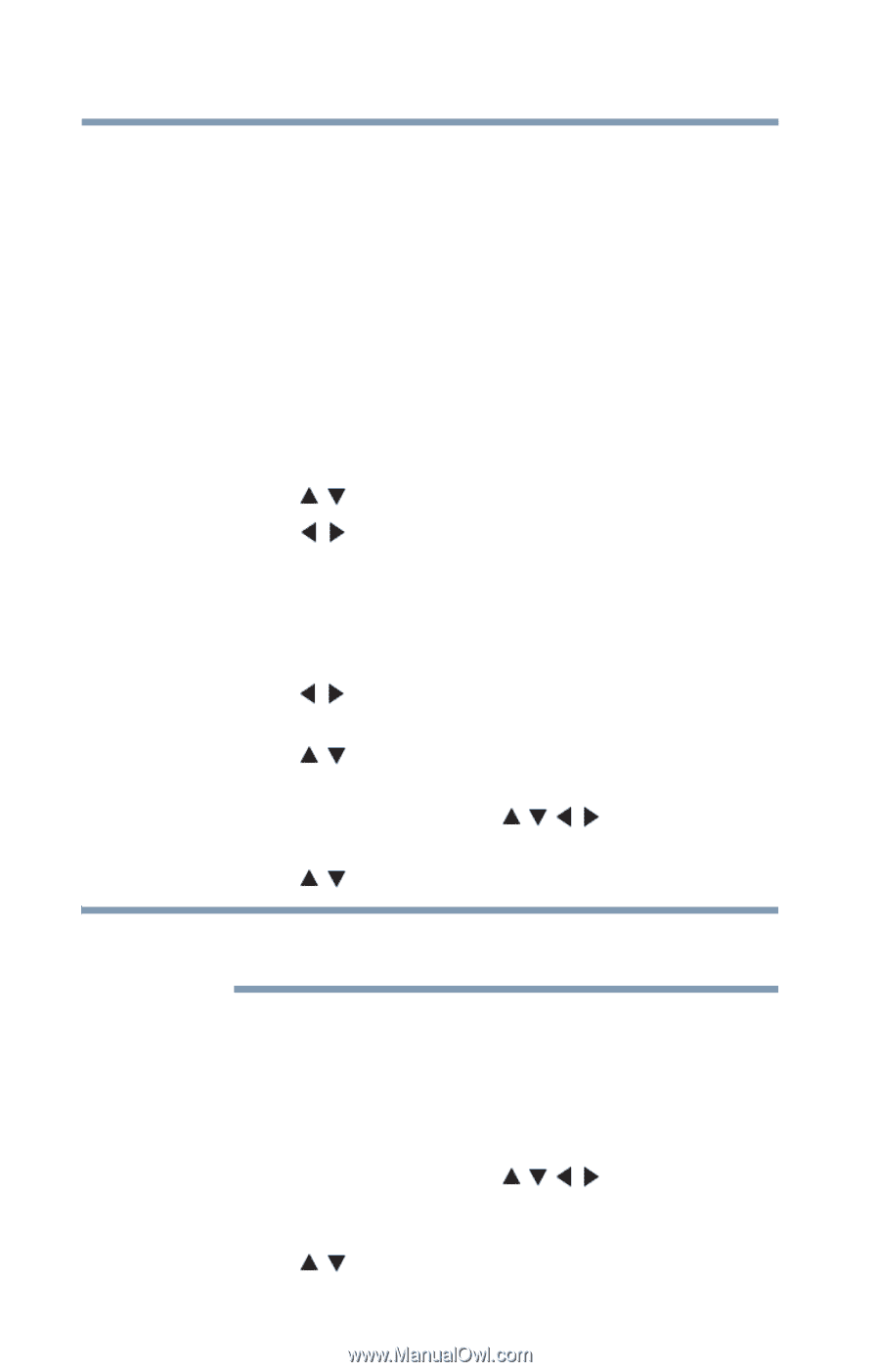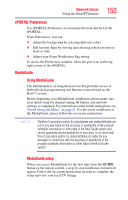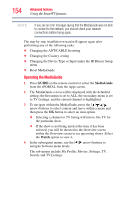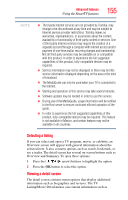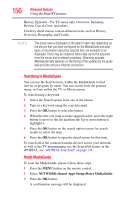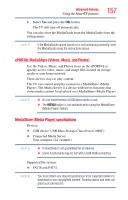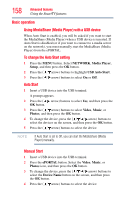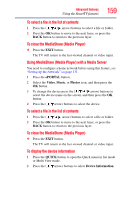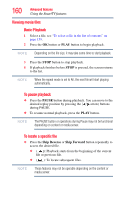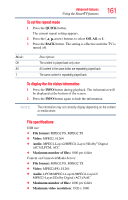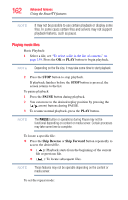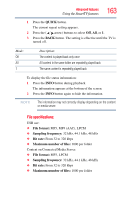Toshiba 55L6200U User Guide - Page 158
Basic operation, NETWORK, Media Player, Setup, USB Auto Start, Video, Music, Photos, ePORTAL
 |
View all Toshiba 55L6200U manuals
Add to My Manuals
Save this manual to your list of manuals |
Page 158 highlights
158 Advanced features Using the SmartTV features Basic operation Using MediaShare (Media Player) with a USB device When Auto Start is enabled, you will be asked if you want to start the MediaShare (Media Player) when a USB device is inserted. If Auto Start is disabled (or if you want to connect to a media server on the network), you must manually start the MediaShare (Media Player) from the ePORTAL. To change the Auto Start setting 1 Press the MENU button. Select NETWORK, Media Player, Setup, and then press the OK button. 2 Press the ( / arrow) buttons to highlight USB Auto Start. 3 Press the ( / arrow) buttons to select On or Off. Auto Start 1 Insert a USB device into the USB terminal. A prompt appears. 2 Press the ( / arrow) buttons to select Yes, and then press the OK button. 3 Press the ( / arrow) buttons to select Video, Music, or Photos, and then press the OK button. 4 To change the device, press the ( / / / arrow) buttons to select the devices on the screen, and then press the OK button. 5 Press the ( / arrow) buttons to select the device. NOTE If Auto Start is set to Off, you can start the MediaShare (Media Player) manually. Manual Start 1 Insert a USB device into the USB terminal. 2 Press the ePORTAL button. Select the Video, Music, or Photos icon, and then press the OK button. 3 To change the device, press the ( / / / arrow) buttons to select the Device Name button on the screen, and then press the OK button. 4 Press the ( / arrow) buttons to select the device.