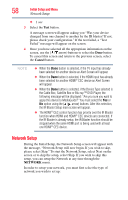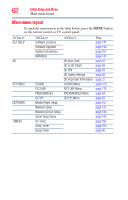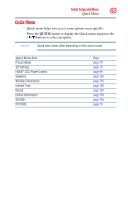Toshiba 55L6200U User Guide - Page 58
Network Setup, Cancel, NETWORK
 |
View all Toshiba 55L6200U manuals
Add to My Manuals
Save this manual to your list of manuals |
Page 58 highlights
58 Initial Setup and Menu Network Setup ❖ 1 sec 3 Select the Test button. A message screen will appear asking you "Was your device changed from one channel to another by the IR blaster? If not, please check your configuration." If the test failed, a "Test Failed" message will appear on the screen. 4 Once you have selected all the appropriate information on the screen, use the ( / arrow) buttons to select the Done button. To cancel this screen and return to the previous screen, select the Cancel button. NOTE ❖ When the Done button is selected, if the TV input has already been selected for another device an Alert Screen will appear. ❖ When the Done button is selected, if the HDMI input has already been selected for another HDMI® CEC device an Alert Screen will appear. ❖ When the Done button is selected, if the Device Type selected is the Cable Box, Satellite Box or Blu-ray ™ DVD Player, the following message will be displayed: "Are you sure you want to apply this device to MediaGuide?" You must select the Yes or No option using the ( / arrow) buttons. After this selection, the IR Blaster Setup main screen will appear. ❖ The HDMI® CEC control function has priority over the IR Blaster function when HDMI and HDMI® CEC devices are connected. If the IR Blaster is already setup, the IR Blaster function should be stopped when the same HDMI port is being used with at least one HDMI® CEC device. Network Setup During the Initial Setup, the Network Setup screen will appear with the message, "Network Setup will now begin. If you wish to skip, please select Skip." To start the Network Setup, select Next on the screen or to skip the setup, select Skip. If you wish to skip this setup, you can setup the Network at any time through the NETWORK menu. In order to setup your network, you must first select the type of network you wish to set up: