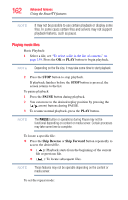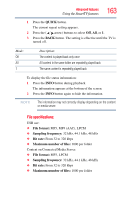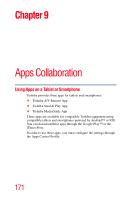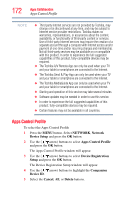Toshiba 55L6200U User Guide - Page 167
Network Device Setup, External Control Setup
 |
View all Toshiba 55L6200U manuals
Add to My Manuals
Save this manual to your list of manuals |
Page 167 highlights
Advanced features Network Device Setup 167 NOTE The search retrieval stops when content is being played. Network Device Setup In order to set the access the External Control Setup, Media Renderer Setup, or Device Name Setup, you must use the Network Device Setup menu. External Control Setup 1 Press the MENU button. Select NETWORK, Network Device Setup, and External Control Setup, and then press the OK button. 2 Select External Control Setup, and press the OK button. 3 Use the ( / arrow) buttons to select and set Enable Control to On or Off. To access the Home Control Profile: 1 Press the MENU button. Select NETWORK, Network Device Setup, and External Control Setup, and then press the OK button. 2 Use the ( / arrow) buttons to select Home Control Profile and press the OK button. The Home Control Profile window will appear. 3 Use the ( / / / arrow) buttons to navigate to the User Name or Password field. The keypad will appear so that you can enter in the user name and password. You can use the remote control keypad, the software keypad, or the USB/QWERTY keyboard to enter in the user name and password. ❖ To use the remote control keypad, use the remote control up/down buttons to enter the name and password, and press the BLUE button. ❖ To use the software keyboard, press the GREEN button. Use the number and letter buttons to enter in the user name and password, and press the BLUE button to submit. ❖ To use the USB/QWERTY keyboard, use the number and letter buttons to enter in the user name and password, and press the BLUE button to submit.