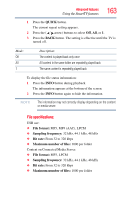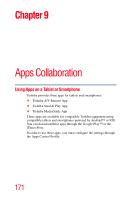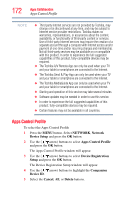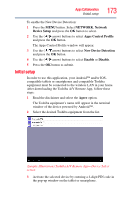Toshiba 55L6200U User Guide - Page 168
Setting up the Media Renderer feature, NETWORK, Device Setup, Media Renderer, Setup, Device Name
 |
View all Toshiba 55L6200U manuals
Add to My Manuals
Save this manual to your list of manuals |
Page 168 highlights
168 Advanced features Network Device Setup NOTE Only the 0-9, dash (-), and capital A-Z characters may be used for the user name and password. Setting up the Media Renderer feature The TV can be configured as a Media Renderer. When operating as a Media Renderer, the TV displays content provided by a Media Server. The selection of the media is done by the Media Controller. The TV can play photo, movie, or audio files when operating as a Media Renderer. Installation You can configure the Media Renderer settings individually, or use Installation mode to be prompted for each setting in order. 1 Press the MENU button. Select NETWORK, Network Device Setup, and then press the OK button. 2 Press the ( / arrow) buttons to select Media Renderer Setup, and then press the OK button. 3 Press the ( / arrow) buttons to select Installation, and then press the OK button. 4 Press the ( / arrow) buttons to select On, and then press the OK button. If you want to change the device name as a Media Renderer, highlight the Device Name field and press the OK button. The Software Keyboard screen appears. 5 Input the device name by using the Software Keyboard. To save your setting, press the BLUE button. 6 Select Done. Press the OK button. 7 If you want to limit access from unexpected Media Controllers, press the ( / arrow) buttons to select On. Press the OK button. 8 If you want to proceed with registration of Media Controllers, press the ( / arrow) buttons to select Yes. Press the OK button. 9 Press the ( / arrow) buttons to select the MAC address of the Media Controller you want to accept. Press the OK button. The box is selected. To clear the selection, press the OK button. 10 Press the right arrow button to select Done. Press the OK button.