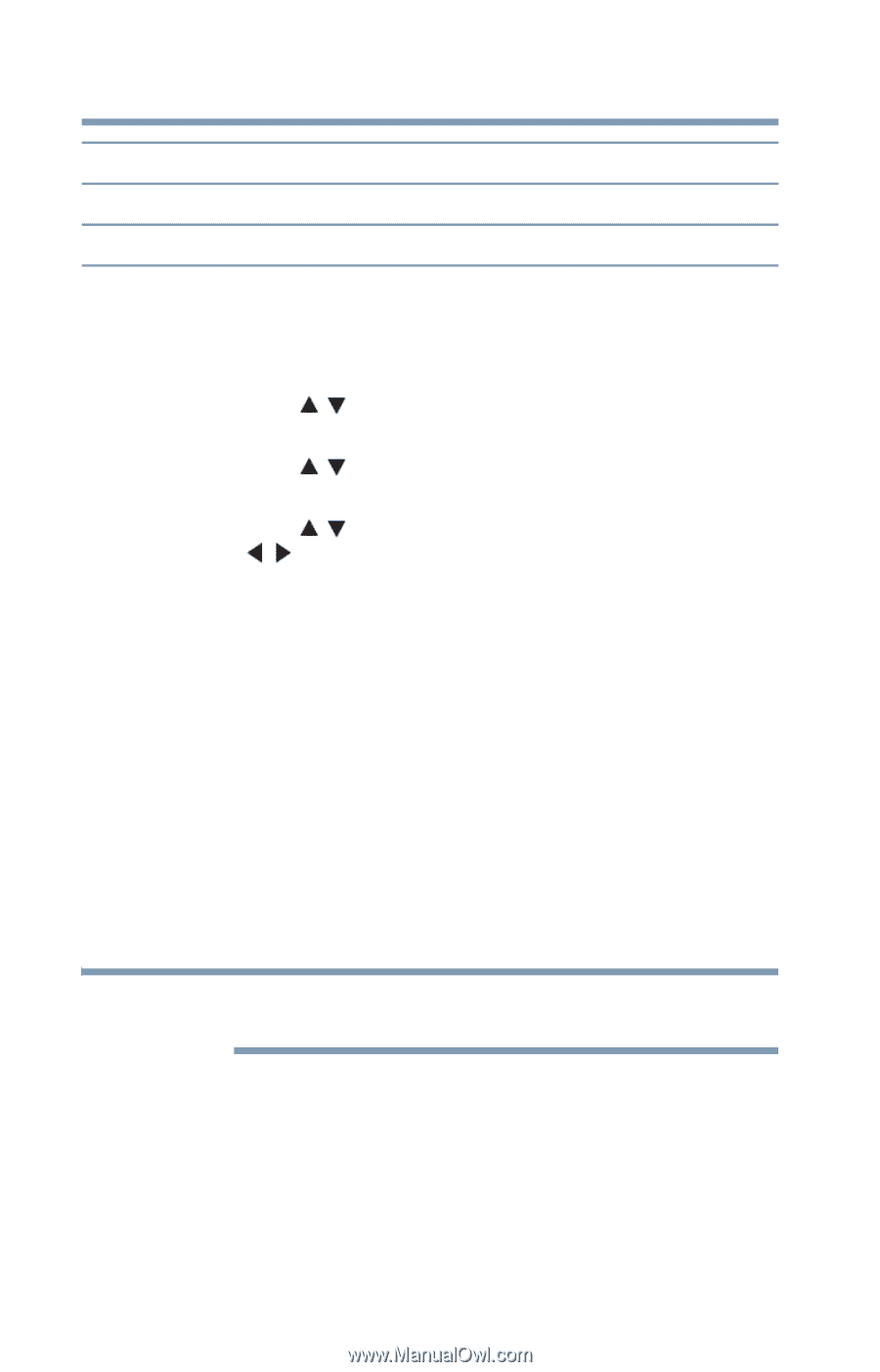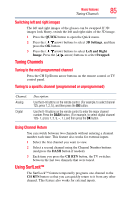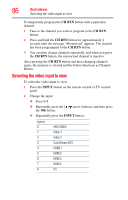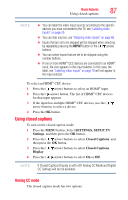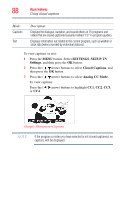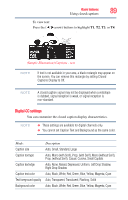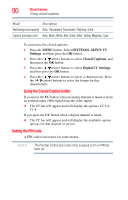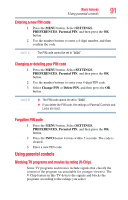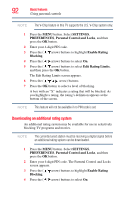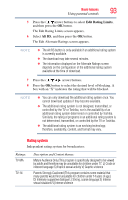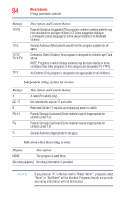Toshiba 55L6200U User Guide - Page 90
Setting the PIN code, SETTINGS, SETUP, Closed Captions, Digital CC Settings
 |
View all Toshiba 55L6200U manuals
Add to My Manuals
Save this manual to your list of manuals |
Page 90 highlights
90 Basic features Using closed captions Mode: Description Text background opacity Auto, Transparent, Translucent, Flashing, Solid Caption text edge color Auto, Black, White, Red, Green, Blue, Yellow, Magenta, Cyan To customize the closed captions: 1 Press the MENU button. Select SETTINGS, SETUP, TV Settings, and then press the OK button. 2 Press the ( / arrow) buttons to select Closed Captions, and then press the OK button. 3 Press the ( / arrow) buttons to select Digital CC Settings. and then press the OK button. 4 Press the ( / arrow) buttons to select a characteristic. Press the ( / arrow) buttons to select the format for that characteristic. Using the Closed Caption button If you press the CC button when an analog channel is tuned or from an external input (480i signal from the video input): ❖ The CC bar will appear and will display the options, CC1-4, T1-4. If you press the CC button when a digital channel is tuned: ❖ The CC bar will appear and will display the available caption options for that channel or service. Setting the PIN code A PIN code is necessary for some menus. NOTE The Parental Control and Locks menu is grayed out if no PIN has been set.