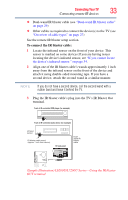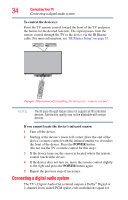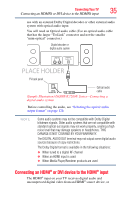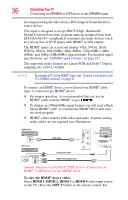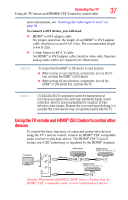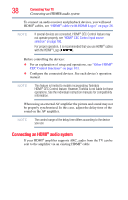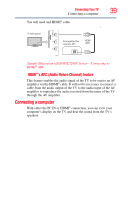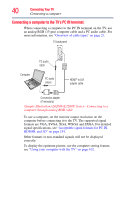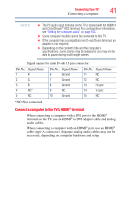Toshiba 55L6200U User Guide - Page 36
To view the HDMI, device video, HDMI 1, INPUT, Connecting an HDMI® or DVI device to the HDMI® input - logo
 |
View all Toshiba 55L6200U manuals
Add to My Manuals
Save this manual to your list of manuals |
Page 36 highlights
36 Connecting Your TV Connecting an HDMI® or DVI device to the HDMI® input uncompressed digital video from a DVI (Digital Visual Interface) source device. This input is designed to accept HDCP (High- Bandwidth Digital-Content Protection) program material in digital form from EIA/CEA-861-D- compliant[1] consumer electronic devices (such as a set-top box or DVD player with HDMI® or DVI output). The HDMI® input can accept and display VGA, SVGA, XGA, WXGA, SXGA, 480i (60Hz), 480p (60Hz), 720p (60Hz), 1080i (60Hz), and 1080p (24Hz/60Hz) signal formats. For detailed signal specifications, see "HDMI® signal formats" on page 192. The supported Audio formats are Linear PCM and Dolby® Digital, sampling rate 32/44.1/ 48 kHz. NOTE To connect a PC to the HDMI® input, see "Connect a computer to the TV's HDMI® terminal" on page 41. To connect an HDMI® device, you will need one HDMI® cable (type A connector) per HDMI® device: ❖ For proper operation, it is recommended that you use an HDMI® cable with the HDMI® Logo ( ). ❖ To display an 1080ip/60Hz signal format, you will need a High Speed HDMI® cable. A conventional HDMI®/DVI cable may not work properly. ❖ HDMI® cables transfer both video and audio. Separate analog audio cables are not required (see illustration). HDMI device TV back panel HDMI OUT DVI device HDMI cable PC / COLOR STREAM HD 2 HDMI 4 Analog audio cable OUT L R AUDIO DVI /HDCP OUT HDMI-to-DVI adapter cable (Sample Illustration) L6200U/L7200U Series-Connecting an HDMI® or DVI device to the HDMI® Input To view the HDMI® device video: Select HDMI 1, HDMI 2, HDMI 3 or HDMI 4 video input source on the TV. (Press the INPUT button on the remote control. For