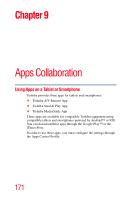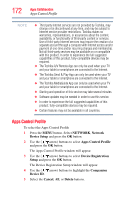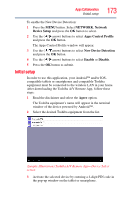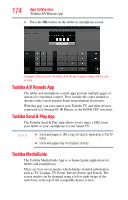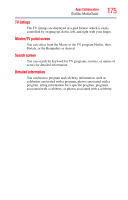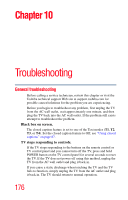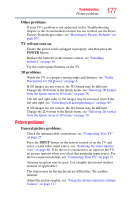Toshiba 55L6200U User Guide - Page 172
Apps Control Profile, NETWORK, Device Setup, Device Registration, Setup, Companion, Device ID, Cancel - software update
 |
View all Toshiba 55L6200U manuals
Add to My Manuals
Save this manual to your list of manuals |
Page 172 highlights
172 Apps Collaboration Apps Control Profile NOTE ❖ Third party Internet services are not provided by Toshiba, may change or be discontinued at any time, and may be subject to Internet service provider restrictions. Toshiba makes no warranties, representations, or assurances about the content, availability, or functionality of third-party content or services. Use of third-party Internet services may require the creation of a separate account through a computer with Internet access and/or payment of one-time and/or recurring charges and membership. Not all third-party services may be available on or compatible with this product. In order to experience the full suggested capabilities of this product, fully-compatible devices may be required. ❖ The Toshiba A/V Remote App can only be used when your TV and your tablet or smartphone are connected to the Internet. ❖ The Toshiba Send & Play App can only be used when your TV and your tablet or smartphone are connected to the Internet. ❖ The Toshiba MediaGuide App can only be used when your TV and your tablet or smartphone are connected to the Internet. ❖ Starting and operation of this service may take several minutes. ❖ Software updates may be needed in order to use this service. ❖ In order to experience the full suggested capabilities of this product, fully-compatible devices may be required. ❖ Certain features may not be available in all countries. Apps Control Profile To select the Apps Control Profile 1 Press the MENU button. Select NETWORK, Network Device Setup and press the OK button. 2 Use the ( / arrow) buttons to select Apps Control Profile and press the OK button. The Apps Control Profile window will appear. 3 Use the ( / arrow) buttons to select Device Registration Setup and press the OK button. The Device Registration Setup window will appear. 4 Use the ( / arrow) buttons to highlight the Companion Device ID. 5 Select the Cancel, All, or Delete buttons.