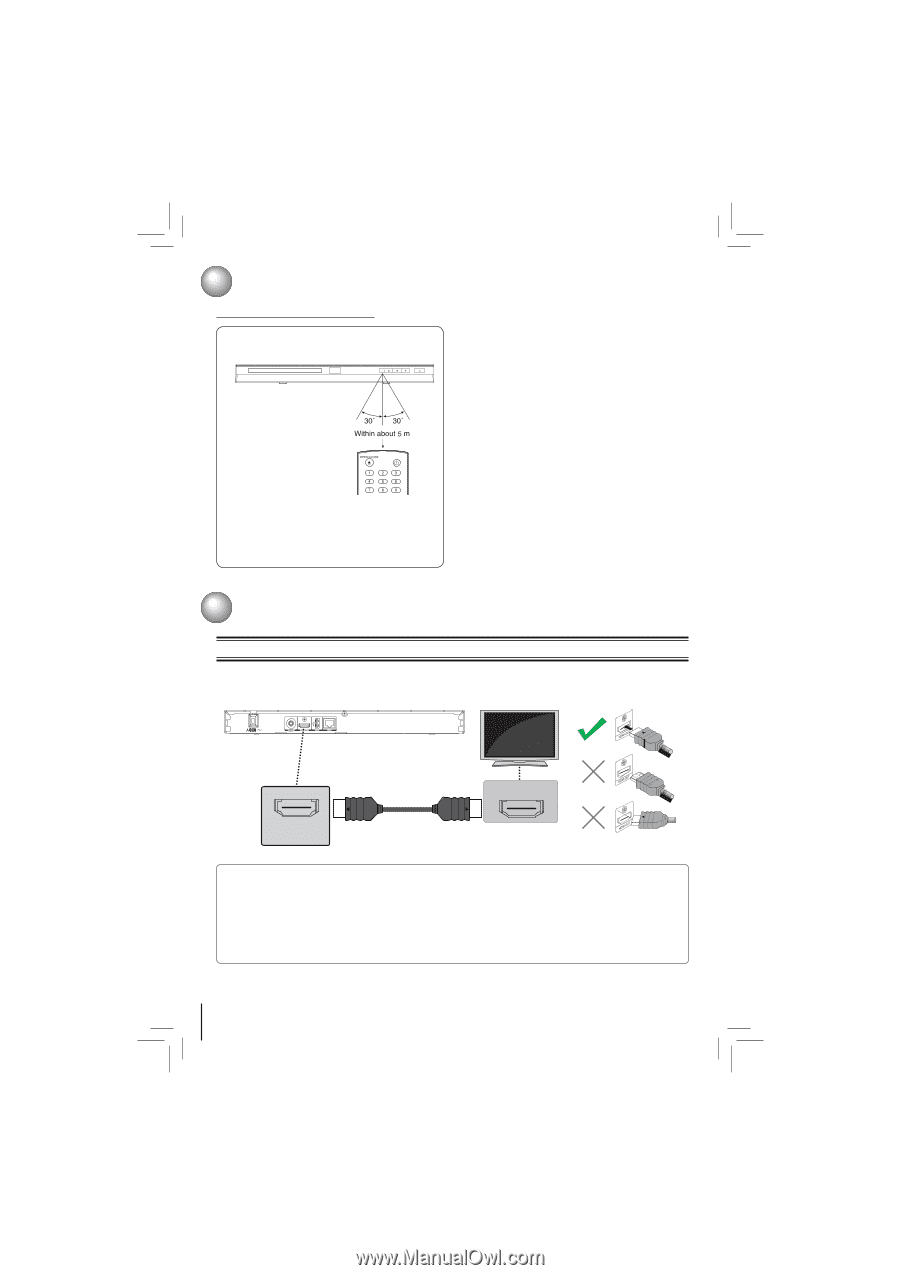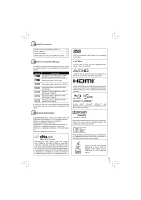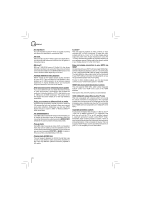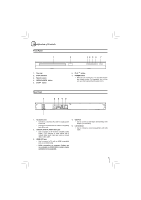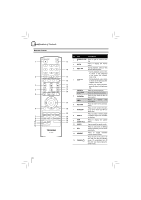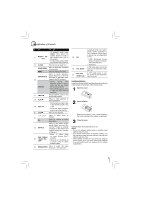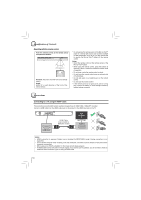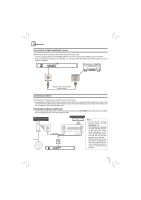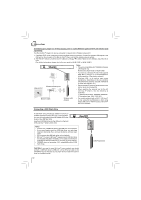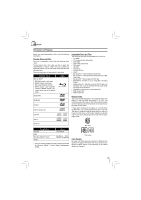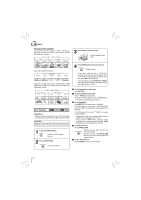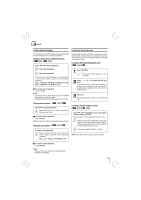Toshiba BDX2150KU Owners Manual - Page 10
Identification of Controls, Connections - blu ray
 |
View all Toshiba BDX2150KU manuals
Add to My Manuals
Save this manual to your list of manuals |
Page 10 highlights
Identification of Controls Operating with the remote control Point the remote control at the remote sensor and press the buttons. POWER Distance: About 5 m from the front of the remote sensor. Angle: About 30° in each direction of the front of the remote sensor. * Do not expose the remote sensor of the Blu-ray Disc™ player to a strong light source such as direct sunlight or other illumination. If you do so, you may not be able to operate the Blu-ray Disc™ player via the remote control. Notes: • Direct the remote control at the remote sensor of the Blu-ray Disc™ player. • When using the remote control, press the buttons at intervals of about 1 second to ensure the correct mode of operation. • Do not drop or give the remote control a shock. • Do not leave the remote control near an extremely hot or humid place. • Do not spill water or put anything wet on the remote control. • Do not open the remote control. • If the remote control is not going to be used for a long time, remove the battery to avoid damage caused by battery leakage corrosion. Connections Connecting to a TV using an HDMI® cable This connection provides better picture quality and supports up to 1080i/1080p, 1080p/24F resolution. Connect a HDMI cable from the HDMI output jack on this product to the HDMI input jack on the TV. HDMI Cable (only included for BDK21KU model) High Definition TV HDMI IN HDMI OUT Notes: • HDMI connection is required. Cables are not included for BDX2150KU model. Analog connection is not supported. • Do not tilt the connector when inserting it into the HDMI jack, and make sure the shapes of the jack and the connector are matched. • When using a non-HDCP compatible TV, the image will not display properly. • An HDMI cable carries both video and audio signals. If you want to use TV speakers, you do not need to make an additional audio connection if you are using an HDMI cable. 10