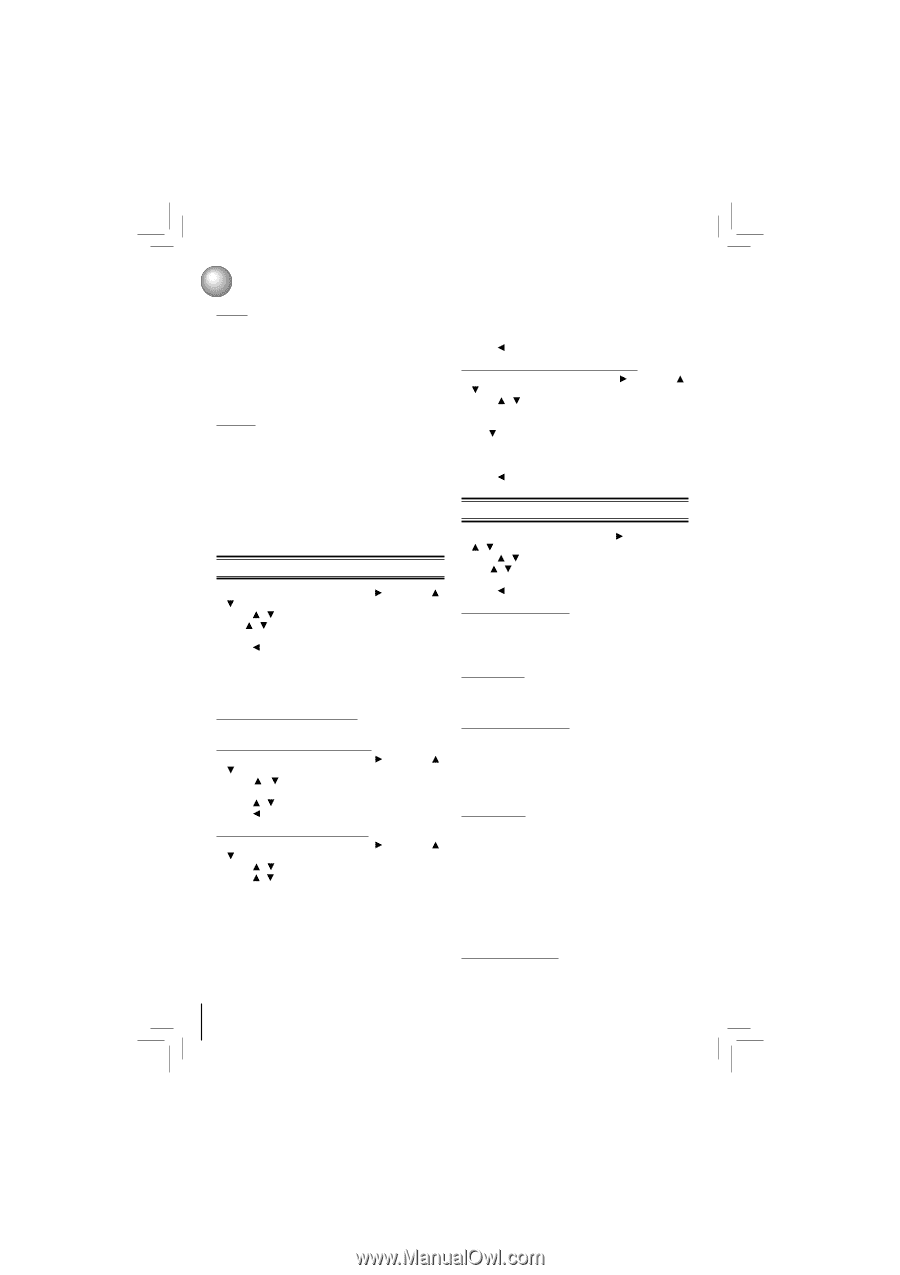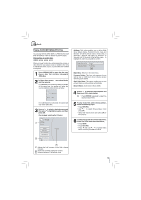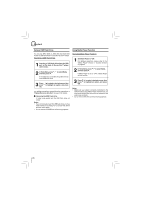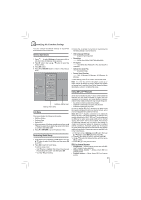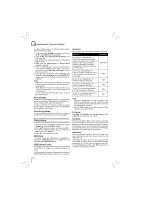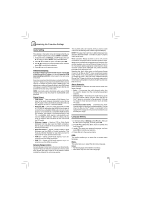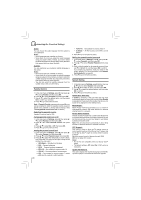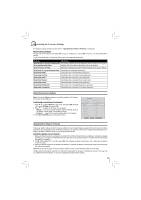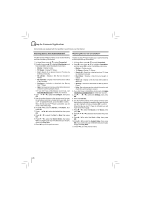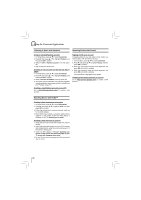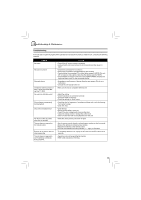Toshiba BDX2150KU Owners Manual - Page 24
Parental Control, System Setting - remote
 |
View all Toshiba BDX2150KU manuals
Add to My Manuals
Save this manual to your list of manuals |
Page 24 highlights
Customizing the Function Settings Audio: You can choose the audio language from this option to your preference. Notes: • Not all languages are available on all discs. • Some discs do not let you select the audio language using your player's menu. Instead, you have to select the audio language from the disc setup menu (the menu that appears after you insert the disc). Subtitle: You can customize your preferred subtitle language in this option. Notes: • Not all languages are available on all discs. • Some discs do not let you select the subtitle language using your player's menu. Instead, you have to select the subtitle language from the disc setup menu (the menu that appears after you insert the disc). • You can also select the subtitle language from the subtitle menu in the on-screen menu. Parental Control 1. In the main menu of Settings, press , then press / to select Parental, and then press OK. 2. Press / to select an option, and then press OK. 3. Use / to select the desired option, and then press OK to confirm your selection. 4. Press to go to the previous menu. Note: If Parental Control was previously turned On, you will be prompted to enter the parental control password before being allowed to change these settings. (See "Turning parental control on or off" for details.) Selecting the parental country Parental Country is fixed in USA. Turning parental control on or off 1. In the main menu of Settings, press , then press / to select Parental, and then press OK. 2. Press / to select Parental Control, then press OK. 3. Press / to select On or Off, then press OK. 4. Press to go to the previous menu. Setting the parental control level 1. In the main menu of Settings, press , then press / to select Parental, and then press OK. 2. Press / to select Parental Level, then press OK. 3. Press / to select the rating level you want to block, then press OK. The rating and all higher ratings will be blocked. You can select: • 1 [Kid Safe] - Suitable for all children. • 2 [G] - General audiences. • 3 [PG] - Parental guidance suggested. • 4 [PG-13] - Not suitable for anyone under 13. • 5 [PG-R] - Parental guidance recommended. • 6 [R] - Not suitable for anyone under 17 unless supervised by a parent or adult guardian. 24 • 7 [NC-17] - Not suitable for anyone under 17. • 8 [Adult] - All Blu-ray discs and DVDs can be played. 4. Press to go to the previous menu. Setting the parental control password 1. In the main menu of Settings, press , then press / to select Parental, and then press OK. 2. Press / to select Parental Password, then press OK. 3. Enter a 4-digit number for the parental password, then use to highlight Ok, and then press OK to confirm. If you forget your password, reset your player to the factory defaults. For more information, see "Restore factory defaults" on page 25. 4. Press to go to the previous menu. System Setting 1. In the main menu of Settings, press button, then use / button to select System, then press OK. 2. Press / to select an option, and then press OK. 3. Use / to select the desired setting, and then press OK to confirm. 4. Press to go to the previous menu. Optical Disc Auto Play: If Enable is selected, it will load data and play back automatically when you insert a Blu-ray disc.When Disable is selected and if you insert a Blu-ray disc, the disc you can select will be displayed on the Settings menu. Media Player: Media Player technology enables you to create an interoperability network with other devices for resource sharing based on a network. Screen Saver Duration: This Blu-ray Disc™ player has a screen saver feature that turns the screen black when your player is inactive.You can set the interval time you want your player to wait before activating the screen saver. Note: The unit shuts down automatically in about thirty minutes if it remains idle and no activities are made. CEC Support: This option is used to allow the TV remote control to control certain functions of the Blu-ray Disc™ player; and for the Blu-ray Disc™ player to control certain functions of the TV. On: Allow mutual control of devices through HDMI. Off: Do not allow CEC control. Notes: • Not all TVs are compatible with your Blu-ray Disc™ player. • The default setting is Off. Select On if CEC control is necessary. Update Via Network: This option displays the required storage space if the Bluray Disc™ player is connected to internet for upgrade.