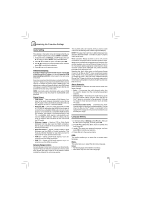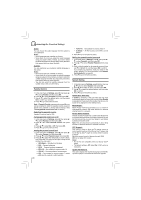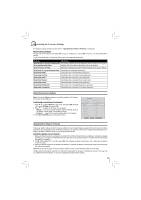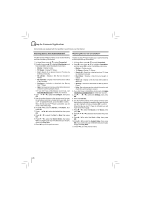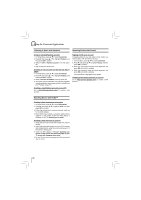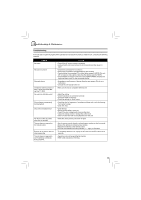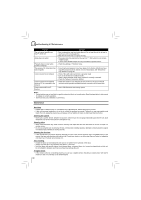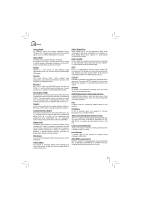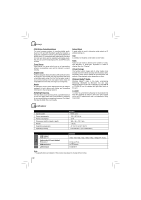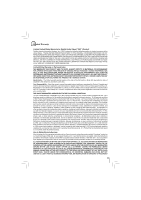Toshiba BDX2150KU Owners Manual - Page 28
Browsing Photos with Picasa, Watching Movies with VUDU™
 |
View all Toshiba BDX2150KU manuals
Add to My Manuals
Save this manual to your list of manuals |
Page 28 highlights
Using the Connected Applications Listening to Music with Pandora® Browsing Photos with Picasa® Using an existing Pandora account 1. In Home Menu, press / to select Connected. 2. Press , then press / to highlight Pandora, and then press OK to confirm. 3. Select "I have a Pandora account" from the option list. 4. Sign in with your test account. Creating a new account on the Blu-ray Disc™ player 1. In Home Menu, press / to select Connected. 2. Press , then press / to highlight Pandora, and then press OK to confirm. 3. Select "I am new to Pandora" from the option list. 4. You will be given an activation code. Use this activation code to generate a new account and link it to the Blu-ray Disc™ player using a PC. Creating a new Pandora account on your PC Go to http://www.pandora.com/ to create a new account. Signing in with your account To display photos in your web album on the screen, you need to sign in with your Picasa account. 1. In Home Menu, press / to select Connected. 2. Press , then press / to highlight Picasa, and then press OK to confirm. 3. Enter your user name using the virtual keyboard, and press OK while [OK] is selected. 4. Enter the password using the virtual keyboard, and press OK while [OK] is selected. Your web album is displayed on the screen. Creating a new Picasa account on your PC Go to http://picasa.google.com/ to create a new account. Watching Movies with VUDU™ Creating a Vudu account on your player 1. In Home Menu, press / to select Connected. 2. Press , then press / to highlight Vudu, and then press OK to confirm. 3. Follow the instructions to create an account, it will ask for an email address. 4. Enter YOUR email addre ss using the keyboard that appears on the screen. VUDU will then display a message on the TV "Sending you an email". Creating a Vudu account on your PC 1. VUDU will send you an email with a hyper-link; click on the link. 2. In the Vudu page that comes up on your PC's browser after clicking the link, enter the e-mail and password of the owner of the account. 3. VUDU will then display a message "Enabling your device to view movies. The email message on your TV screen will disappear when done". 4. On your TV, you can now navigate to a Vudu movie, and 'buy' or 'rent' it. 28