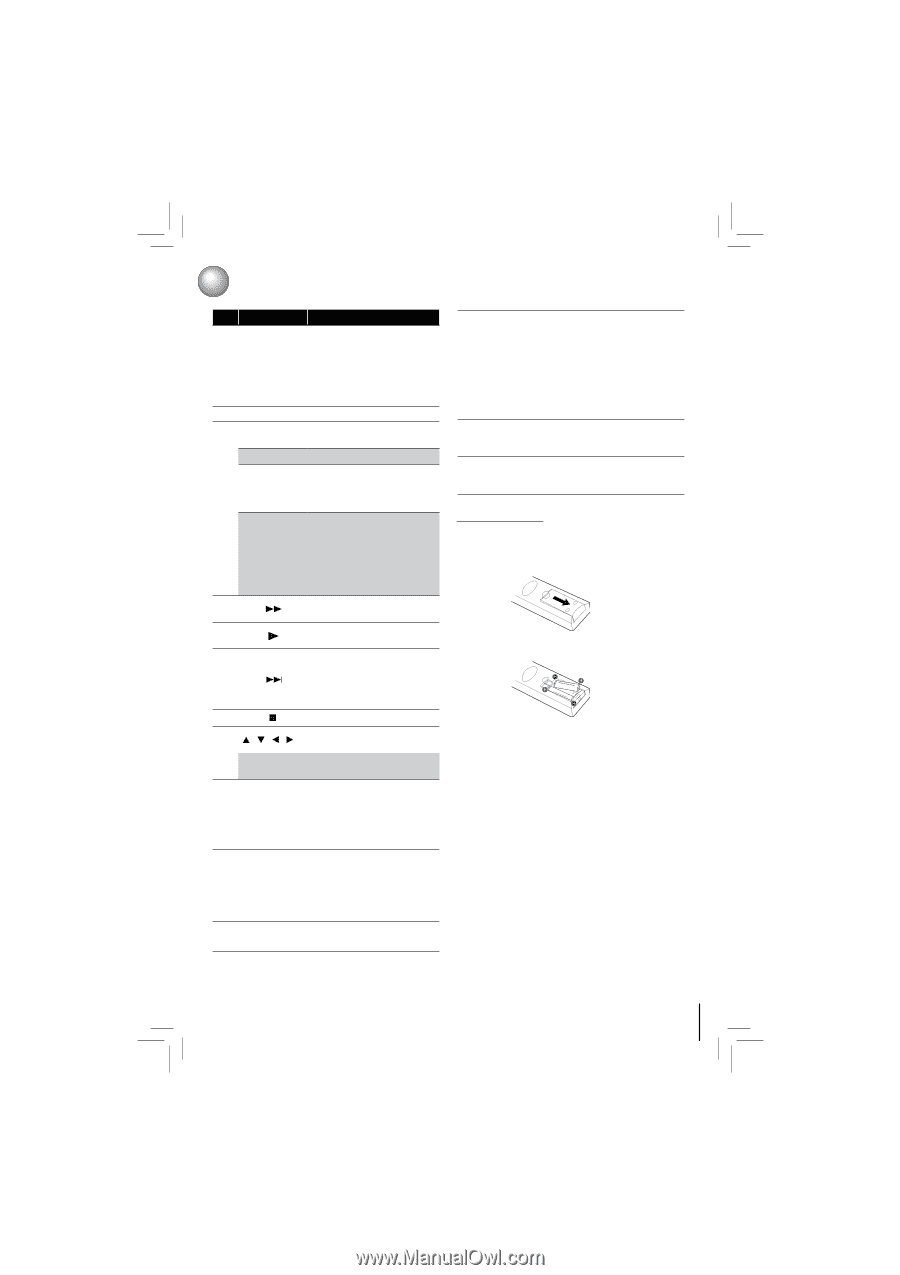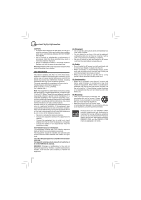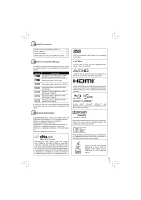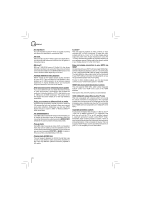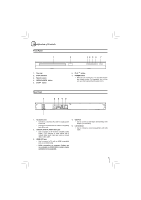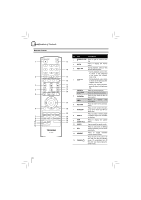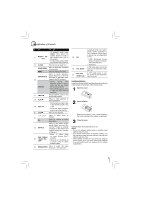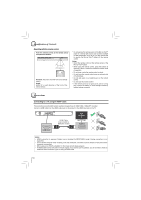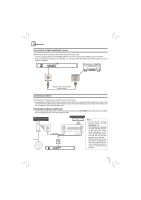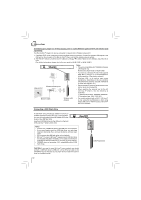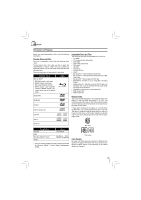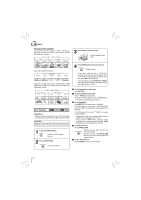Toshiba BDX2150KU Owners Manual - Page 9
Installing batteries - remote code
 |
View all Toshiba BDX2150KU manuals
Add to My Manuals
Save this manual to your list of manuals |
Page 9 highlights
Identification of Controls No. Item Description • In playback mode, press GOTO, then press the 14 Number buttons number buttons to enter a title, chapter, track, time or file number. • In menu mode, press to enter the parental code password. 15 CLEAR Press to clear an input error. HOME MENU Press to display the Connected in home menu. MENU Press to display disc menu. Press to switch picture-in- BONUSVIEW picture feature on or off (only applicable to BD-video which 16 supports the PIP function). • During Blu-ray Disc playback, press to open a menu that lets you control POP/TOP Blu-ray Disc playback. • During DVD playback, press to open the DVD menu (if available). 17 FWD During playback, press to fast forward the playback. 18 PLAY 19 SKIP Press to start playback or resume playback. • During playback, press to skip to the next title, chapter, track or file. • During the JPEG playback, press to go to the next file. 20 STOP Press to stop playback. / / / 21 OK Press to select items or settings. Press to confirm or select menu items. 22 NETFLIX Press to use Netflix service directly. (Make sure your Bluray Disc™ player is correctly connected to the internet and network settings are properly configured.) • Press to select items on some Blu-ray Disc™ RED / GREEN contents. 23 / BLUE / YEL- LOW • When file list / thumbnail list is shown, press to switch between pages. 24 RESOLUTION Press to select the video resolution in full stop mode. 25 PIC 26 2nd. AUDIO 2nd. SUB 27 (SUBTITLE) In playback mode, use to adjust picture quality according to your preference (Actual effect to picture may vary depending on TV.): • E.P.M (Enhanced Picture Mode):The picture is sharper with enhanced color. • Sharpness In PIP mode, press to turn the audio for the secondary video on or off. In PIP mode, press to turn the subtitle for the secondary video on or off. Installing batteries Install the batteries (AAAx2) matching the polarity indicated inside battery compartment of the remote control. 1 Open the cover. 2 Insert batteries. Make sure to match the + and - on the batteries to the marks indicated in the battery compartment. 3 Close the cover. Caution: Never throw batteries into a fire. Notes: • Do not mix different battery types or combine used batteries with new ones. • If the remote control does not operate correctly, or if the operating range becomes reduced, replace both batteries with new ones. • If the batteries are dead or if you will not be using the remote control for a long time, remove the batteries to prevent battery acid from leaking into the battery compartment. 9