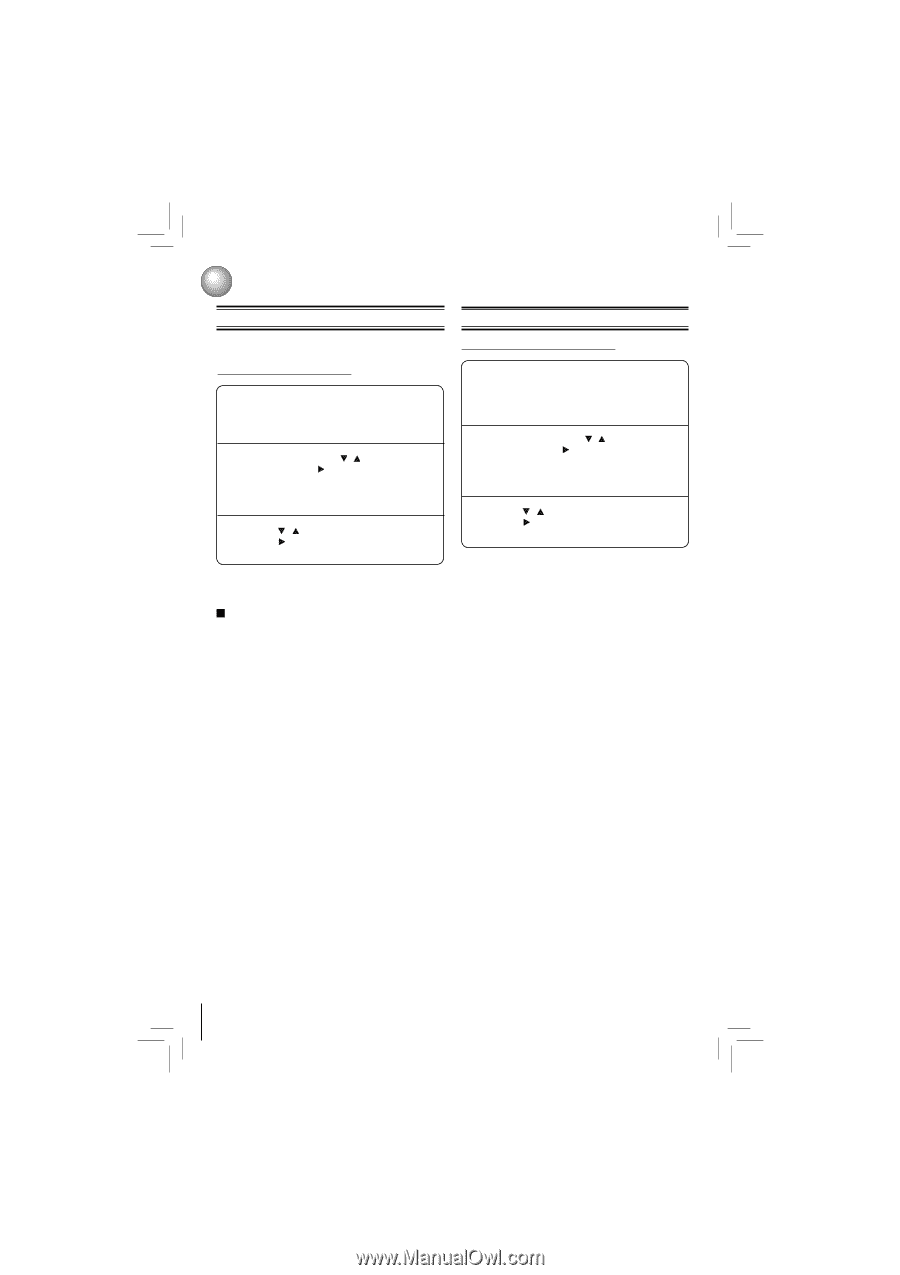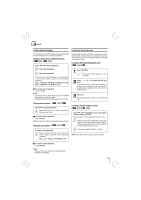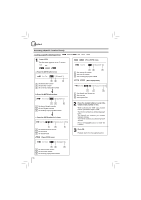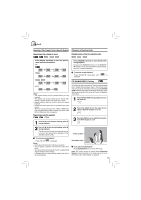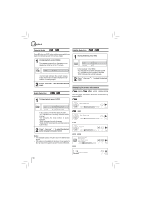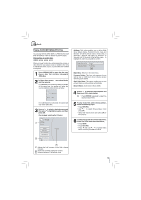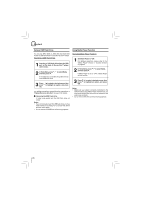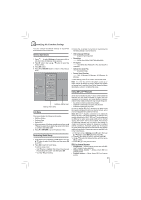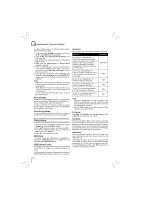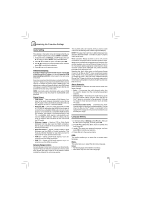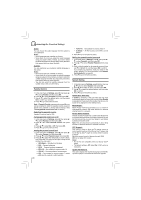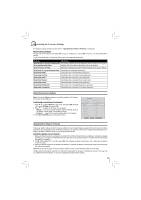Toshiba BDX2150KU Owners Manual - Page 20
Using a USB Flash Drive, Using Media Player Function
 |
View all Toshiba BDX2150KU manuals
Add to My Manuals
Save this manual to your list of manuals |
Page 20 highlights
Playback Using a USB Flash Drive Using Media Player Function You can play MP3, WMA or JPEG files that have been stored on USB flash drives on the Blu-ray Disc™ player. Operating a USB Flash Drive 1 Inserting a USB flash drive into the USB port on the back of Blu-ray Disc™ player until it clicks. 2 In Home Menu, press / to select Media, and then press . If no optical disc is inserted, the system will only show USB flash drive. 3 Press / to select a desired source, then press to highlight an option, and press OK. For detailed operations, please follow the instructions in "Playing files on a data disc" on page 19 for details. Removing the USB Flash Drive In stop mode, gently pull the USB flash drive out slowly. Notes: • If you cannot easily insert the USB flash drive, you may have inserted it incorrectly. Try to turnover the device and then insert again. • Do not remove the USB flash drive during playback. Operating Media Player Function 1 Set Media Player to "ON". For detailed operations, please refer to the "Media Player" section in "System Setting" on page 24. 2 In Home Menu, press / to select Media, and then press . If Media Player is set to "OFF", Media Player will not function. 3 Press / to select a desired source, then press to highlight an option, and press OK. Notes: • Make sure your player is properly connected to the network before using Media Player. Furthermore, you need other Media Player servers in the network to see and/or hear contents. • Do not remove the LAN connector during playback. 20