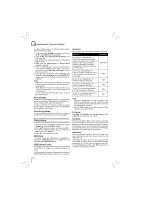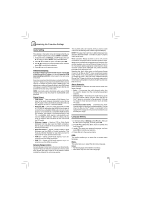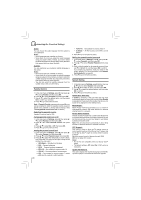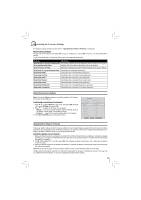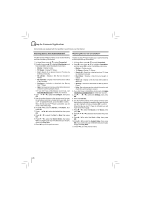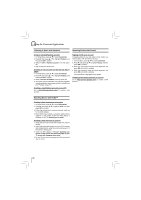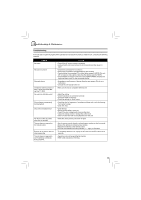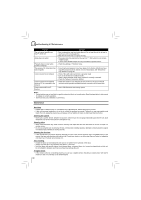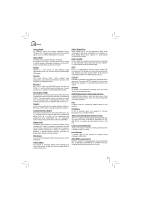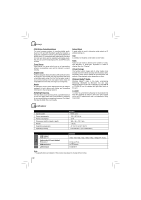Toshiba BDX2150KU Owners Manual - Page 27
Watching Movies with Netflix - code
 |
View all Toshiba BDX2150KU manuals
Add to My Manuals
Save this manual to your list of manuals |
Page 27 highlights
Using the Connected Applications Watching Movies with Netflix® To use Netflix service, connect this player to your network, and make the network settings if they are not finished yet. 1. Launching Netflix movie In Home Menu, press / to select Connected, then use , and then press / to highlight "Netflix", and then press OK to enter. 2. Creating Netflix account If you are not a Netflix Member: Select "no". Read the instructions displayed on the TV screen, and visit http://www.netflix.com/toshiba from your PC. Sign up to create your account, then select "I'm now a member". If you are a Netflix Member: Select "Yes". 3. Activating Netflix player To play streaming video via Netflix service, Netflix player needs to be activated. Read the instructions displayed on the TV screen, and visit http://www.netflix.com/activate on your PC. Sign in to your Netflix account, if necessary. Enter the activation code displayed on the TV screen. appear on the TV screen. Select your desired one using the remote control of the player. You can control Netflix streaming video with the following keys of the remote control of this player: To start playing movie. To pause playback while in PLAY mode. To stop playing and return to a list of movie titles. To pause playing movie. To start playing while in PAUSE mode. To pause playing and open a list of scenes. Pressing further proceeds to the next scene. To pause playing and open a list of scenes. Pressing further proceeds to the previous scene. To stop playing and return to a list of movie titles. To pause playing and open a list of scenes. Fast forward play starts. To pause playing and open a list of scenes. Fast reverse play starts. HOME To stop playing and return to Home Menu. MENU OK To pause playing of Trick play screen while in PLAY mode. To start playing the movie in case of during Trick play screen. Note: Resolution of video streamed from Netflix varies depending on communication speed or bitrate of each content, etc. Watching Movies with YouTube® 1. In Home Menu, press / to select Connected. 2. Press , then press / to highlight YouTube, and then press OK to confirm. 3. Please enjoy any contents. 4. Preparing Instant Queue To play streaming video via Netflix service, Netflix player needs to be activated. Read the instructions displayed on the TV screen, and visit http://www.netflix.com/activate on your PC. Sign in to your Netflix account, if necessary. Enter the activation code displayed on the TV screen. Now you can view Netflix streaming video. After having activated Netflix player and prepared Instant Queue, movies and TV episodes in your Instant Queue 27